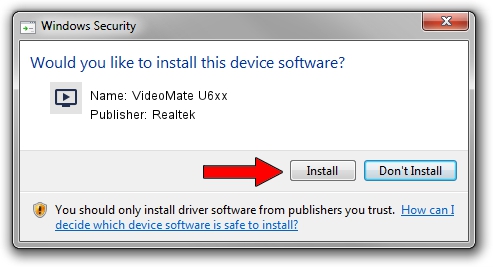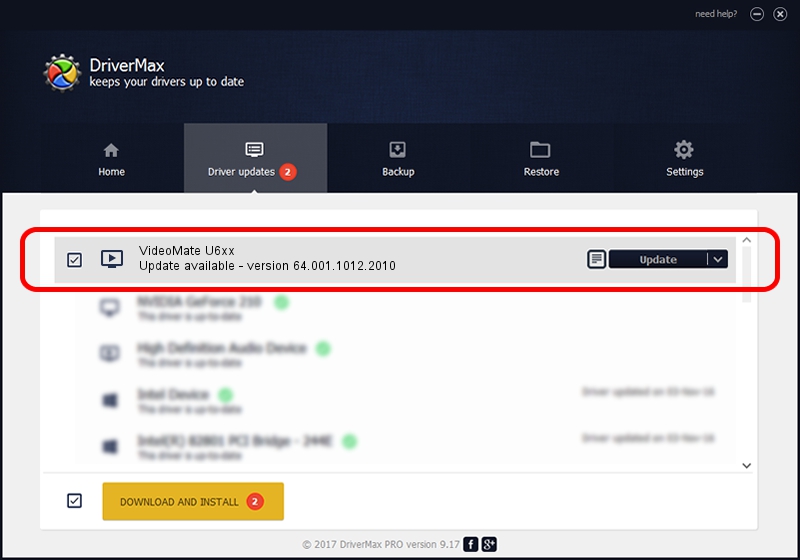Advertising seems to be blocked by your browser.
The ads help us provide this software and web site to you for free.
Please support our project by allowing our site to show ads.
Home /
Manufacturers /
Realtek /
VideoMate U6xx /
USB/VID_185B&PID_0650 /
64.001.1012.2010 Oct 12, 2010
Realtek VideoMate U6xx - two ways of downloading and installing the driver
VideoMate U6xx is a MEDIA device. This driver was developed by Realtek. The hardware id of this driver is USB/VID_185B&PID_0650; this string has to match your hardware.
1. Realtek VideoMate U6xx - install the driver manually
- You can download from the link below the driver setup file for the Realtek VideoMate U6xx driver. The archive contains version 64.001.1012.2010 released on 2010-10-12 of the driver.
- Start the driver installer file from a user account with administrative rights. If your User Access Control (UAC) is started please confirm the installation of the driver and run the setup with administrative rights.
- Go through the driver installation wizard, which will guide you; it should be pretty easy to follow. The driver installation wizard will scan your PC and will install the right driver.
- When the operation finishes restart your computer in order to use the updated driver. As you can see it was quite smple to install a Windows driver!
File size of the driver: 138261 bytes (135.02 KB)
This driver was rated with an average of 4.3 stars by 69872 users.
This driver was released for the following versions of Windows:
- This driver works on Windows 2000 64 bits
- This driver works on Windows Server 2003 64 bits
- This driver works on Windows XP 64 bits
- This driver works on Windows Vista 64 bits
- This driver works on Windows 7 64 bits
- This driver works on Windows 8 64 bits
- This driver works on Windows 8.1 64 bits
- This driver works on Windows 10 64 bits
- This driver works on Windows 11 64 bits
2. How to install Realtek VideoMate U6xx driver using DriverMax
The advantage of using DriverMax is that it will setup the driver for you in just a few seconds and it will keep each driver up to date, not just this one. How easy can you install a driver with DriverMax? Let's see!
- Start DriverMax and press on the yellow button that says ~SCAN FOR DRIVER UPDATES NOW~. Wait for DriverMax to analyze each driver on your PC.
- Take a look at the list of driver updates. Scroll the list down until you find the Realtek VideoMate U6xx driver. Click on Update.
- Finished installing the driver!

Aug 2 2016 10:17AM / Written by Andreea Kartman for DriverMax
follow @DeeaKartman