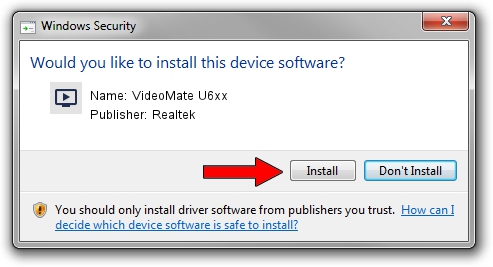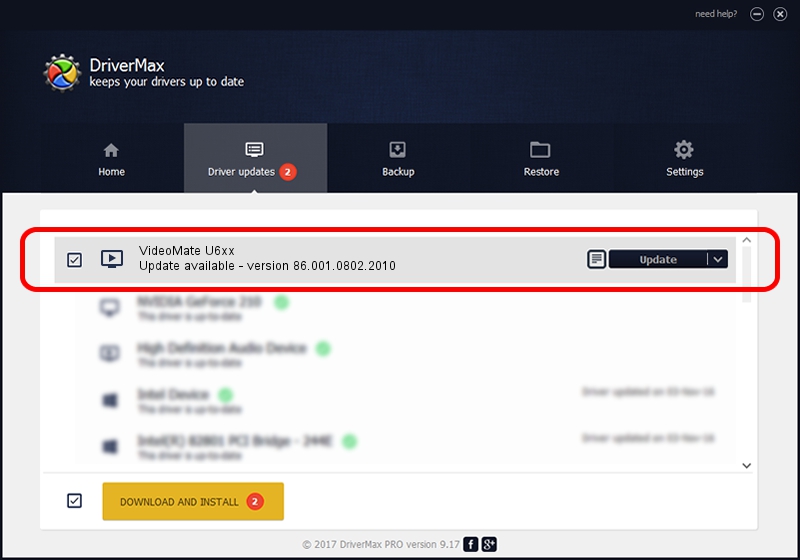Advertising seems to be blocked by your browser.
The ads help us provide this software and web site to you for free.
Please support our project by allowing our site to show ads.
Home /
Manufacturers /
Realtek /
VideoMate U6xx /
USB/VID_185B&PID_0640 /
86.001.0802.2010 Aug 02, 2010
Realtek VideoMate U6xx driver download and installation
VideoMate U6xx is a MEDIA hardware device. The developer of this driver was Realtek. The hardware id of this driver is USB/VID_185B&PID_0640.
1. Realtek VideoMate U6xx - install the driver manually
- You can download from the link below the driver installer file for the Realtek VideoMate U6xx driver. The archive contains version 86.001.0802.2010 released on 2010-08-02 of the driver.
- Run the driver installer file from a user account with the highest privileges (rights). If your User Access Control Service (UAC) is running please accept of the driver and run the setup with administrative rights.
- Go through the driver setup wizard, which will guide you; it should be quite easy to follow. The driver setup wizard will scan your PC and will install the right driver.
- When the operation finishes restart your computer in order to use the updated driver. It is as simple as that to install a Windows driver!
Download size of the driver: 118446 bytes (115.67 KB)
This driver was installed by many users and received an average rating of 4.2 stars out of 86812 votes.
This driver is fully compatible with the following versions of Windows:
- This driver works on Windows 2000 32 bits
- This driver works on Windows Server 2003 32 bits
- This driver works on Windows XP 32 bits
- This driver works on Windows Vista 32 bits
- This driver works on Windows 7 32 bits
- This driver works on Windows 8 32 bits
- This driver works on Windows 8.1 32 bits
- This driver works on Windows 10 32 bits
- This driver works on Windows 11 32 bits
2. Installing the Realtek VideoMate U6xx driver using DriverMax: the easy way
The most important advantage of using DriverMax is that it will install the driver for you in just a few seconds and it will keep each driver up to date. How can you install a driver using DriverMax? Let's take a look!
- Start DriverMax and click on the yellow button named ~SCAN FOR DRIVER UPDATES NOW~. Wait for DriverMax to scan and analyze each driver on your computer.
- Take a look at the list of available driver updates. Scroll the list down until you find the Realtek VideoMate U6xx driver. Click on Update.
- Enjoy using the updated driver! :)

Jul 9 2016 11:33AM / Written by Dan Armano for DriverMax
follow @danarm