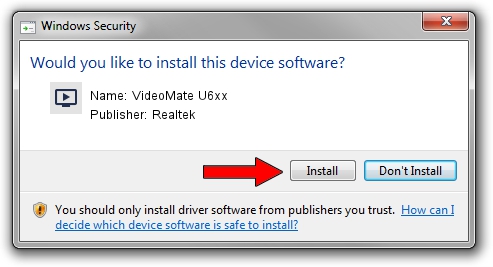Advertising seems to be blocked by your browser.
The ads help us provide this software and web site to you for free.
Please support our project by allowing our site to show ads.
Home /
Manufacturers /
Realtek /
VideoMate U6xx /
USB/VID_185B&PID_0640 /
86.001.0617.2010 Jun 17, 2010
Realtek VideoMate U6xx - two ways of downloading and installing the driver
VideoMate U6xx is a MEDIA device. The Windows version of this driver was developed by Realtek. The hardware id of this driver is USB/VID_185B&PID_0640; this string has to match your hardware.
1. Install Realtek VideoMate U6xx driver manually
- Download the driver setup file for Realtek VideoMate U6xx driver from the link below. This download link is for the driver version 86.001.0617.2010 released on 2010-06-17.
- Start the driver setup file from a Windows account with the highest privileges (rights). If your UAC (User Access Control) is started then you will have to accept of the driver and run the setup with administrative rights.
- Follow the driver installation wizard, which should be pretty easy to follow. The driver installation wizard will analyze your PC for compatible devices and will install the driver.
- Shutdown and restart your PC and enjoy the new driver, as you can see it was quite smple.
Download size of the driver: 118035 bytes (115.27 KB)
Driver rating 4.2 stars out of 63781 votes.
This driver will work for the following versions of Windows:
- This driver works on Windows 2000 32 bits
- This driver works on Windows Server 2003 32 bits
- This driver works on Windows XP 32 bits
- This driver works on Windows Vista 32 bits
- This driver works on Windows 7 32 bits
- This driver works on Windows 8 32 bits
- This driver works on Windows 8.1 32 bits
- This driver works on Windows 10 32 bits
- This driver works on Windows 11 32 bits
2. The easy way: using DriverMax to install Realtek VideoMate U6xx driver
The advantage of using DriverMax is that it will install the driver for you in the easiest possible way and it will keep each driver up to date, not just this one. How easy can you install a driver using DriverMax? Let's follow a few steps!
- Open DriverMax and press on the yellow button named ~SCAN FOR DRIVER UPDATES NOW~. Wait for DriverMax to scan and analyze each driver on your PC.
- Take a look at the list of detected driver updates. Scroll the list down until you find the Realtek VideoMate U6xx driver. Click on Update.
- Enjoy using the updated driver! :)

Jul 17 2016 8:03AM / Written by Daniel Statescu for DriverMax
follow @DanielStatescu