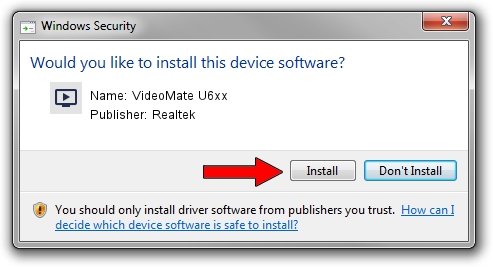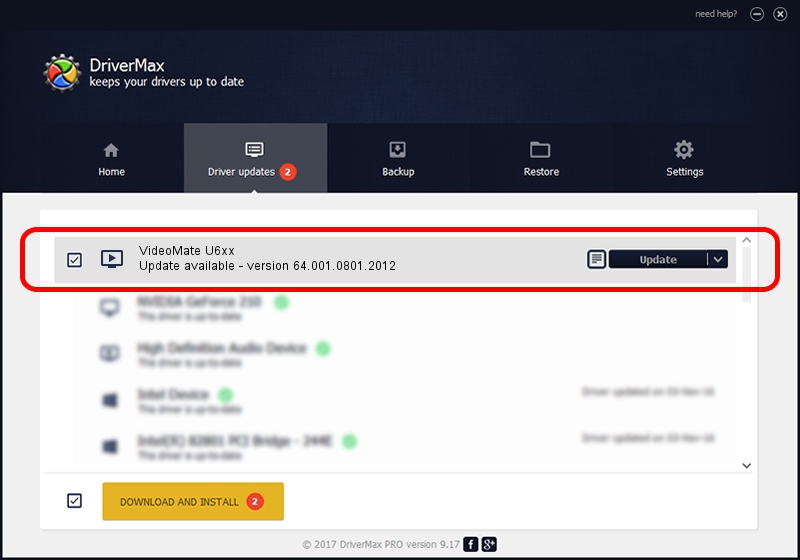Advertising seems to be blocked by your browser.
The ads help us provide this software and web site to you for free.
Please support our project by allowing our site to show ads.
Home /
Manufacturers /
Realtek /
VideoMate U6xx /
USB/VID_185B&PID_0640 /
64.001.0801.2012 Aug 01, 2012
Realtek VideoMate U6xx - two ways of downloading and installing the driver
VideoMate U6xx is a MEDIA device. The Windows version of this driver was developed by Realtek. The hardware id of this driver is USB/VID_185B&PID_0640; this string has to match your hardware.
1. Manually install Realtek VideoMate U6xx driver
- Download the driver setup file for Realtek VideoMate U6xx driver from the link below. This is the download link for the driver version 64.001.0801.2012 dated 2012-08-01.
- Start the driver setup file from a Windows account with the highest privileges (rights). If your User Access Control Service (UAC) is started then you will have to confirm the installation of the driver and run the setup with administrative rights.
- Follow the driver installation wizard, which should be quite straightforward. The driver installation wizard will scan your PC for compatible devices and will install the driver.
- Shutdown and restart your computer and enjoy the updated driver, as you can see it was quite smple.
Size of this driver: 141438 bytes (138.12 KB)
This driver was installed by many users and received an average rating of 4.3 stars out of 28024 votes.
This driver is fully compatible with the following versions of Windows:
- This driver works on Windows 2000 64 bits
- This driver works on Windows Server 2003 64 bits
- This driver works on Windows XP 64 bits
- This driver works on Windows Vista 64 bits
- This driver works on Windows 7 64 bits
- This driver works on Windows 8 64 bits
- This driver works on Windows 8.1 64 bits
- This driver works on Windows 10 64 bits
- This driver works on Windows 11 64 bits
2. How to use DriverMax to install Realtek VideoMate U6xx driver
The most important advantage of using DriverMax is that it will setup the driver for you in the easiest possible way and it will keep each driver up to date, not just this one. How can you install a driver with DriverMax? Let's take a look!
- Start DriverMax and press on the yellow button named ~SCAN FOR DRIVER UPDATES NOW~. Wait for DriverMax to analyze each driver on your computer.
- Take a look at the list of detected driver updates. Scroll the list down until you find the Realtek VideoMate U6xx driver. Click the Update button.
- Finished installing the driver!