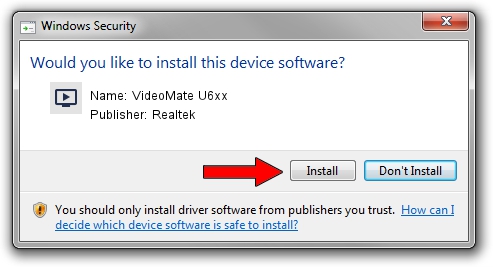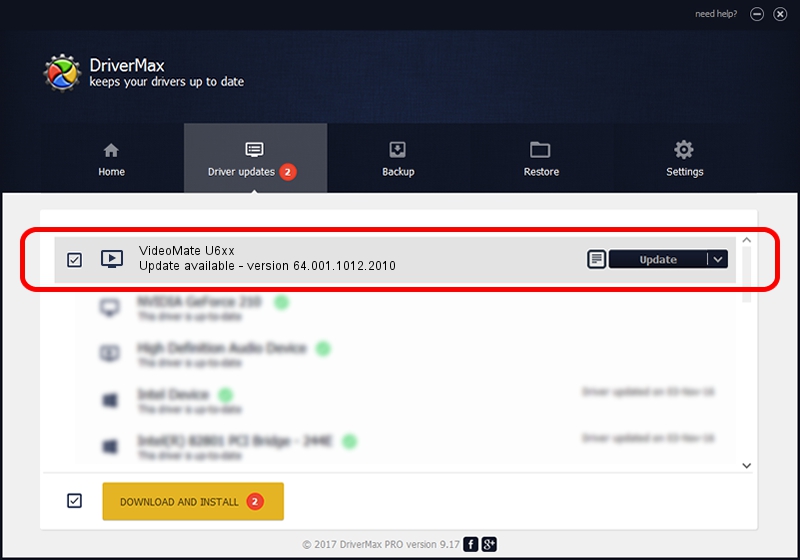Advertising seems to be blocked by your browser.
The ads help us provide this software and web site to you for free.
Please support our project by allowing our site to show ads.
Home /
Manufacturers /
Realtek /
VideoMate U6xx /
USB/VID_185B&PID_0630 /
64.001.1012.2010 Oct 12, 2010
Realtek VideoMate U6xx - two ways of downloading and installing the driver
VideoMate U6xx is a MEDIA device. The developer of this driver was Realtek. USB/VID_185B&PID_0630 is the matching hardware id of this device.
1. Realtek VideoMate U6xx - install the driver manually
- You can download from the link below the driver installer file for the Realtek VideoMate U6xx driver. The archive contains version 64.001.1012.2010 released on 2010-10-12 of the driver.
- Start the driver installer file from a user account with the highest privileges (rights). If your User Access Control (UAC) is enabled please confirm the installation of the driver and run the setup with administrative rights.
- Follow the driver installation wizard, which will guide you; it should be quite easy to follow. The driver installation wizard will analyze your PC and will install the right driver.
- When the operation finishes restart your computer in order to use the updated driver. It is as simple as that to install a Windows driver!
Size of this driver: 138261 bytes (135.02 KB)
This driver was installed by many users and received an average rating of 5 stars out of 69832 votes.
This driver was released for the following versions of Windows:
- This driver works on Windows 2000 64 bits
- This driver works on Windows Server 2003 64 bits
- This driver works on Windows XP 64 bits
- This driver works on Windows Vista 64 bits
- This driver works on Windows 7 64 bits
- This driver works on Windows 8 64 bits
- This driver works on Windows 8.1 64 bits
- This driver works on Windows 10 64 bits
- This driver works on Windows 11 64 bits
2. Using DriverMax to install Realtek VideoMate U6xx driver
The advantage of using DriverMax is that it will setup the driver for you in just a few seconds and it will keep each driver up to date, not just this one. How can you install a driver with DriverMax? Let's follow a few steps!
- Start DriverMax and press on the yellow button that says ~SCAN FOR DRIVER UPDATES NOW~. Wait for DriverMax to analyze each driver on your PC.
- Take a look at the list of detected driver updates. Scroll the list down until you locate the Realtek VideoMate U6xx driver. Click the Update button.
- Enjoy using the updated driver! :)

Aug 2 2016 10:18AM / Written by Dan Armano for DriverMax
follow @danarm