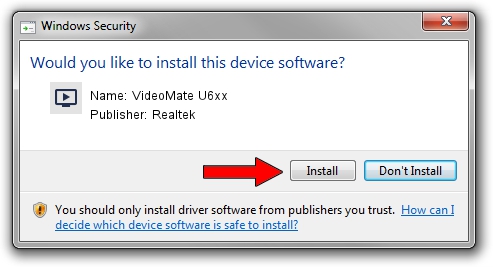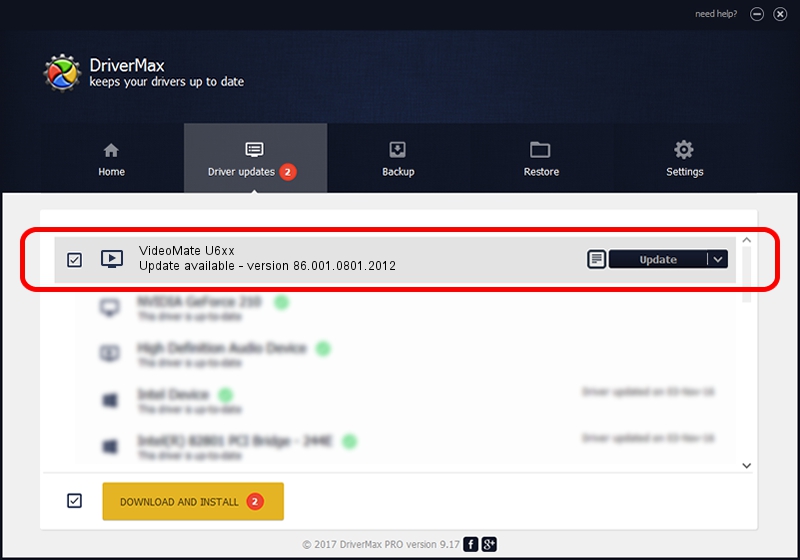Advertising seems to be blocked by your browser.
The ads help us provide this software and web site to you for free.
Please support our project by allowing our site to show ads.
Home /
Manufacturers /
Realtek /
VideoMate U6xx /
USB/VID_185B&PID_0620 /
86.001.0801.2012 Aug 01, 2012
Realtek VideoMate U6xx driver download and installation
VideoMate U6xx is a MEDIA device. The Windows version of this driver was developed by Realtek. The hardware id of this driver is USB/VID_185B&PID_0620.
1. Realtek VideoMate U6xx driver - how to install it manually
- You can download from the link below the driver installer file for the Realtek VideoMate U6xx driver. The archive contains version 86.001.0801.2012 dated 2012-08-01 of the driver.
- Run the driver installer file from a user account with the highest privileges (rights). If your User Access Control Service (UAC) is enabled please accept of the driver and run the setup with administrative rights.
- Go through the driver setup wizard, which will guide you; it should be pretty easy to follow. The driver setup wizard will scan your computer and will install the right driver.
- When the operation finishes shutdown and restart your computer in order to use the updated driver. As you can see it was quite smple to install a Windows driver!
The file size of this driver is 125060 bytes (122.13 KB)
This driver received an average rating of 4.5 stars out of 85434 votes.
This driver will work for the following versions of Windows:
- This driver works on Windows 2000 32 bits
- This driver works on Windows Server 2003 32 bits
- This driver works on Windows XP 32 bits
- This driver works on Windows Vista 32 bits
- This driver works on Windows 7 32 bits
- This driver works on Windows 8 32 bits
- This driver works on Windows 8.1 32 bits
- This driver works on Windows 10 32 bits
- This driver works on Windows 11 32 bits
2. Using DriverMax to install Realtek VideoMate U6xx driver
The most important advantage of using DriverMax is that it will setup the driver for you in the easiest possible way and it will keep each driver up to date, not just this one. How easy can you install a driver with DriverMax? Let's see!
- Start DriverMax and press on the yellow button named ~SCAN FOR DRIVER UPDATES NOW~. Wait for DriverMax to scan and analyze each driver on your computer.
- Take a look at the list of driver updates. Search the list until you locate the Realtek VideoMate U6xx driver. Click the Update button.
- Finished installing the driver!

Jul 11 2016 3:46AM / Written by Andreea Kartman for DriverMax
follow @DeeaKartman