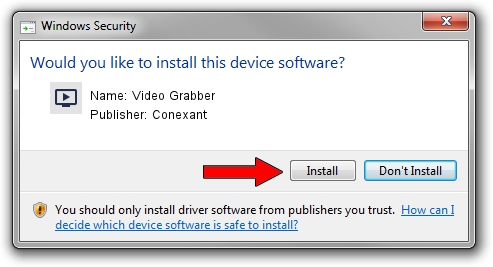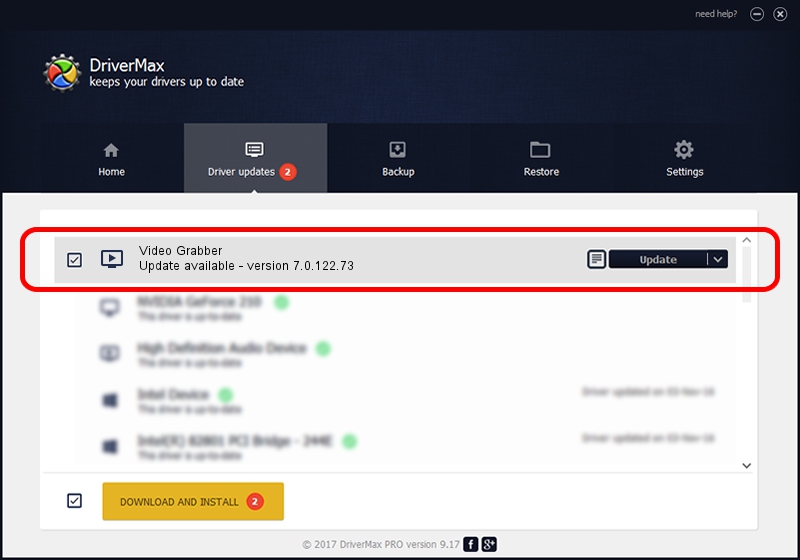Advertising seems to be blocked by your browser.
The ads help us provide this software and web site to you for free.
Please support our project by allowing our site to show ads.
Home /
Manufacturers /
Conexant /
Video Grabber /
USB/VID_1D19&PID_610A&MI_01 /
7.0.122.73 Aug 20, 2015
Download and install Conexant Video Grabber driver
Video Grabber is a MEDIA device. This Windows driver was developed by Conexant. USB/VID_1D19&PID_610A&MI_01 is the matching hardware id of this device.
1. Conexant Video Grabber - install the driver manually
- Download the setup file for Conexant Video Grabber driver from the location below. This is the download link for the driver version 7.0.122.73 dated 2015-08-20.
- Run the driver setup file from a Windows account with administrative rights. If your User Access Control Service (UAC) is running then you will have to confirm the installation of the driver and run the setup with administrative rights.
- Go through the driver setup wizard, which should be pretty easy to follow. The driver setup wizard will scan your PC for compatible devices and will install the driver.
- Restart your PC and enjoy the fresh driver, it is as simple as that.
File size of the driver: 199795 bytes (195.11 KB)
This driver was installed by many users and received an average rating of 4.3 stars out of 82177 votes.
This driver is fully compatible with the following versions of Windows:
- This driver works on Windows 2000 64 bits
- This driver works on Windows Server 2003 64 bits
- This driver works on Windows XP 64 bits
- This driver works on Windows Vista 64 bits
- This driver works on Windows 7 64 bits
- This driver works on Windows 8 64 bits
- This driver works on Windows 8.1 64 bits
- This driver works on Windows 10 64 bits
- This driver works on Windows 11 64 bits
2. How to install Conexant Video Grabber driver using DriverMax
The most important advantage of using DriverMax is that it will setup the driver for you in just a few seconds and it will keep each driver up to date. How can you install a driver using DriverMax? Let's see!
- Open DriverMax and press on the yellow button named ~SCAN FOR DRIVER UPDATES NOW~. Wait for DriverMax to scan and analyze each driver on your PC.
- Take a look at the list of available driver updates. Scroll the list down until you locate the Conexant Video Grabber driver. Click the Update button.
- That's it, you installed your first driver!

Nov 5 2023 9:52AM / Written by Daniel Statescu for DriverMax
follow @DanielStatescu