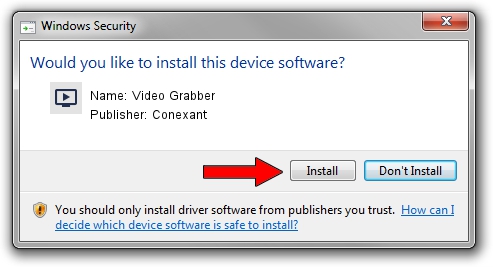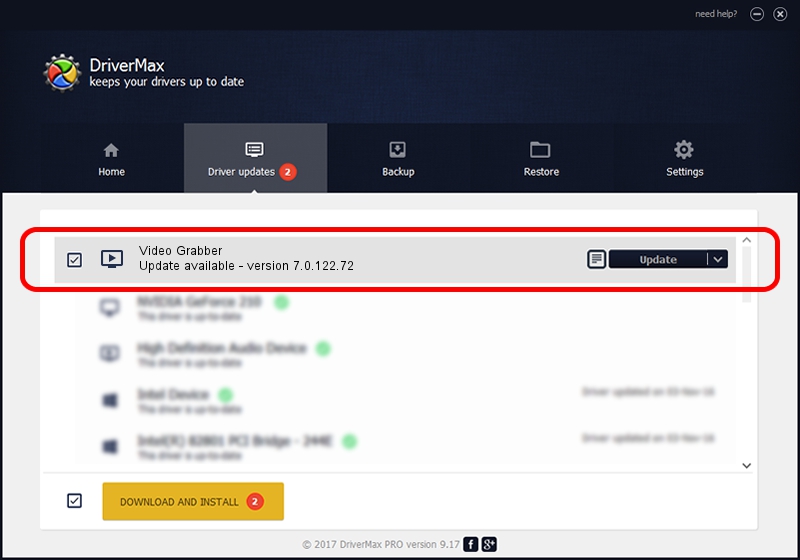Advertising seems to be blocked by your browser.
The ads help us provide this software and web site to you for free.
Please support our project by allowing our site to show ads.
Home /
Manufacturers /
Conexant /
Video Grabber /
USB/VID_1D19&PID_610A&MI_01 /
7.0.122.72 May 27, 2016
Conexant Video Grabber how to download and install the driver
Video Grabber is a MEDIA device. The developer of this driver was Conexant. USB/VID_1D19&PID_610A&MI_01 is the matching hardware id of this device.
1. Manually install Conexant Video Grabber driver
- Download the driver setup file for Conexant Video Grabber driver from the location below. This is the download link for the driver version 7.0.122.72 released on 2016-05-27.
- Run the driver setup file from a Windows account with the highest privileges (rights). If your User Access Control Service (UAC) is enabled then you will have to confirm the installation of the driver and run the setup with administrative rights.
- Go through the driver installation wizard, which should be pretty straightforward. The driver installation wizard will scan your PC for compatible devices and will install the driver.
- Shutdown and restart your PC and enjoy the new driver, as you can see it was quite smple.
Size of this driver: 183268 bytes (178.97 KB)
This driver was installed by many users and received an average rating of 4.2 stars out of 92045 votes.
This driver was released for the following versions of Windows:
- This driver works on Windows 2000 32 bits
- This driver works on Windows Server 2003 32 bits
- This driver works on Windows XP 32 bits
- This driver works on Windows Vista 32 bits
- This driver works on Windows 7 32 bits
- This driver works on Windows 8 32 bits
- This driver works on Windows 8.1 32 bits
- This driver works on Windows 10 32 bits
- This driver works on Windows 11 32 bits
2. The easy way: using DriverMax to install Conexant Video Grabber driver
The most important advantage of using DriverMax is that it will setup the driver for you in the easiest possible way and it will keep each driver up to date, not just this one. How can you install a driver using DriverMax? Let's take a look!
- Open DriverMax and press on the yellow button that says ~SCAN FOR DRIVER UPDATES NOW~. Wait for DriverMax to scan and analyze each driver on your computer.
- Take a look at the list of driver updates. Search the list until you locate the Conexant Video Grabber driver. Click on Update.
- Enjoy using the updated driver! :)

Jun 14 2024 8:04PM / Written by Andreea Kartman for DriverMax
follow @DeeaKartman