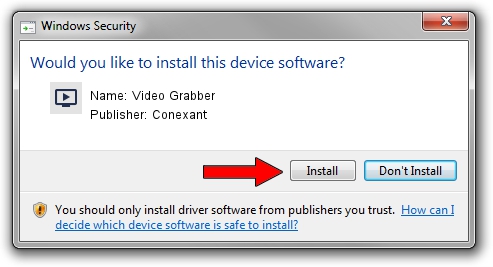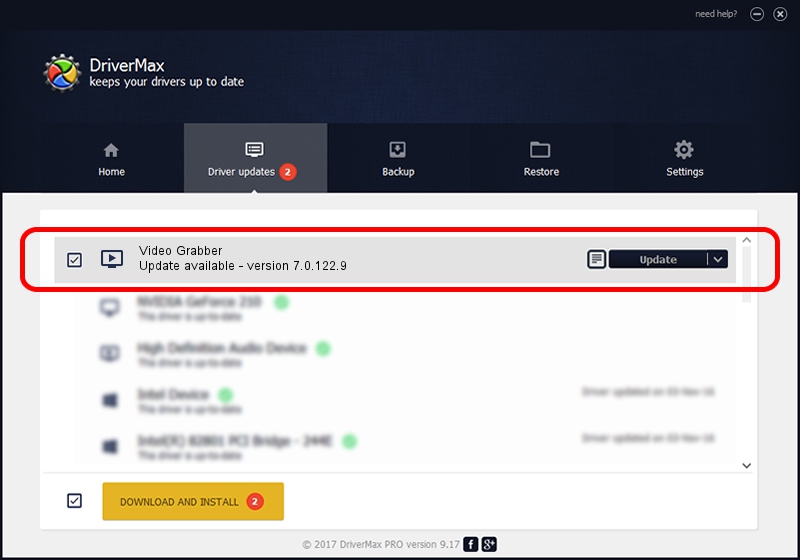Advertising seems to be blocked by your browser.
The ads help us provide this software and web site to you for free.
Please support our project by allowing our site to show ads.
Home /
Manufacturers /
Conexant /
Video Grabber /
USB/VID_1D19&PID_6109&MI_01 /
7.0.122.9 Aug 20, 2015
Conexant Video Grabber - two ways of downloading and installing the driver
Video Grabber is a MEDIA device. The developer of this driver was Conexant. The hardware id of this driver is USB/VID_1D19&PID_6109&MI_01; this string has to match your hardware.
1. Manually install Conexant Video Grabber driver
- Download the driver setup file for Conexant Video Grabber driver from the location below. This download link is for the driver version 7.0.122.9 released on 2015-08-20.
- Start the driver setup file from a Windows account with the highest privileges (rights). If your User Access Control (UAC) is enabled then you will have to accept of the driver and run the setup with administrative rights.
- Go through the driver installation wizard, which should be pretty straightforward. The driver installation wizard will analyze your PC for compatible devices and will install the driver.
- Shutdown and restart your computer and enjoy the updated driver, it is as simple as that.
Size of this driver: 177744 bytes (173.58 KB)
This driver received an average rating of 3 stars out of 6546 votes.
This driver was released for the following versions of Windows:
- This driver works on Windows 2000 32 bits
- This driver works on Windows Server 2003 32 bits
- This driver works on Windows XP 32 bits
- This driver works on Windows Vista 32 bits
- This driver works on Windows 7 32 bits
- This driver works on Windows 8 32 bits
- This driver works on Windows 8.1 32 bits
- This driver works on Windows 10 32 bits
- This driver works on Windows 11 32 bits
2. Using DriverMax to install Conexant Video Grabber driver
The advantage of using DriverMax is that it will setup the driver for you in the easiest possible way and it will keep each driver up to date, not just this one. How easy can you install a driver with DriverMax? Let's see!
- Start DriverMax and click on the yellow button named ~SCAN FOR DRIVER UPDATES NOW~. Wait for DriverMax to analyze each driver on your PC.
- Take a look at the list of detected driver updates. Scroll the list down until you find the Conexant Video Grabber driver. Click the Update button.
- Finished installing the driver!

May 12 2024 3:12PM / Written by Andreea Kartman for DriverMax
follow @DeeaKartman