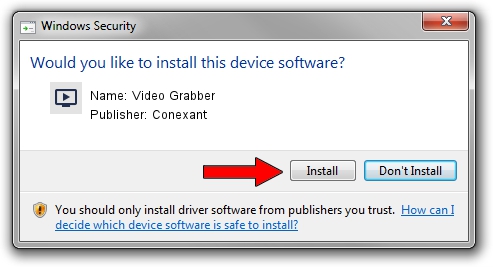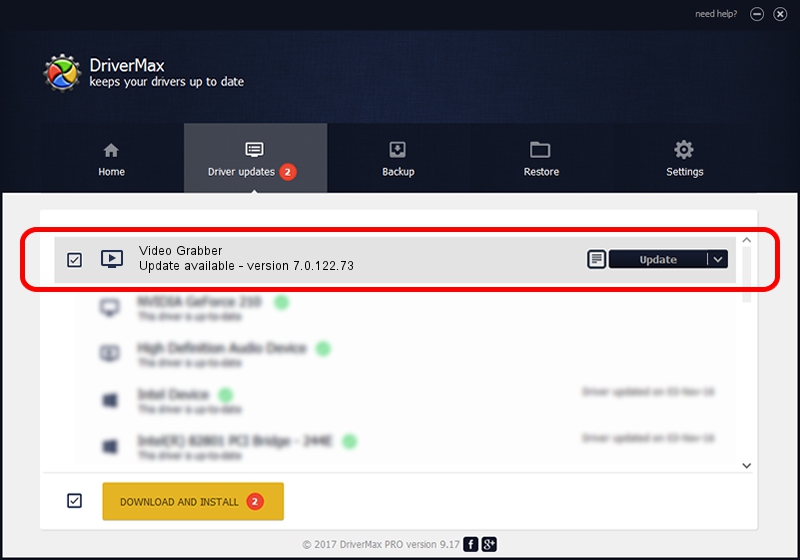Advertising seems to be blocked by your browser.
The ads help us provide this software and web site to you for free.
Please support our project by allowing our site to show ads.
Home /
Manufacturers /
Conexant /
Video Grabber /
USB/VID_1D19&PID_6109&MI_01 /
7.0.122.73 Aug 20, 2015
Conexant Video Grabber driver download and installation
Video Grabber is a MEDIA hardware device. The Windows version of this driver was developed by Conexant. The hardware id of this driver is USB/VID_1D19&PID_6109&MI_01.
1. Install Conexant Video Grabber driver manually
- Download the driver setup file for Conexant Video Grabber driver from the link below. This download link is for the driver version 7.0.122.73 released on 2015-08-20.
- Run the driver installation file from a Windows account with administrative rights. If your UAC (User Access Control) is started then you will have to accept of the driver and run the setup with administrative rights.
- Go through the driver setup wizard, which should be quite straightforward. The driver setup wizard will analyze your PC for compatible devices and will install the driver.
- Restart your computer and enjoy the fresh driver, it is as simple as that.
The file size of this driver is 199795 bytes (195.11 KB)
Driver rating 5 stars out of 82165 votes.
This driver will work for the following versions of Windows:
- This driver works on Windows 2000 64 bits
- This driver works on Windows Server 2003 64 bits
- This driver works on Windows XP 64 bits
- This driver works on Windows Vista 64 bits
- This driver works on Windows 7 64 bits
- This driver works on Windows 8 64 bits
- This driver works on Windows 8.1 64 bits
- This driver works on Windows 10 64 bits
- This driver works on Windows 11 64 bits
2. Using DriverMax to install Conexant Video Grabber driver
The most important advantage of using DriverMax is that it will setup the driver for you in just a few seconds and it will keep each driver up to date. How easy can you install a driver with DriverMax? Let's take a look!
- Open DriverMax and press on the yellow button named ~SCAN FOR DRIVER UPDATES NOW~. Wait for DriverMax to scan and analyze each driver on your PC.
- Take a look at the list of detected driver updates. Scroll the list down until you locate the Conexant Video Grabber driver. Click the Update button.
- Finished installing the driver!

Nov 5 2023 9:52AM / Written by Dan Armano for DriverMax
follow @danarm