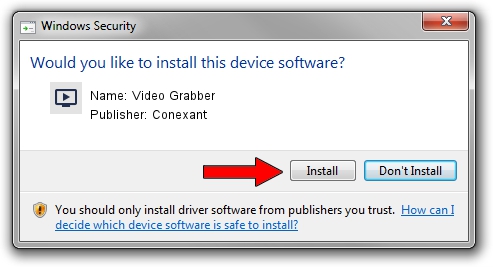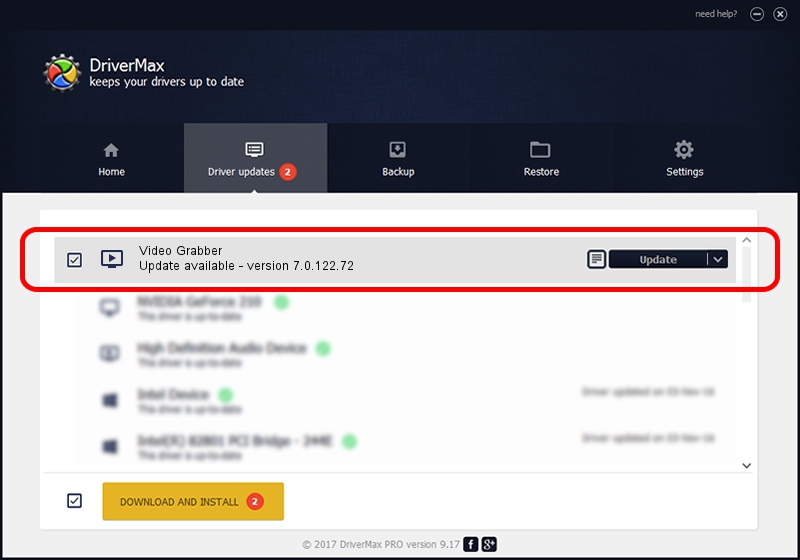Advertising seems to be blocked by your browser.
The ads help us provide this software and web site to you for free.
Please support our project by allowing our site to show ads.
Home /
Manufacturers /
Conexant /
Video Grabber /
USB/VID_1D19&PID_6109&MI_01 /
7.0.122.72 May 27, 2016
Conexant Video Grabber - two ways of downloading and installing the driver
Video Grabber is a MEDIA hardware device. This Windows driver was developed by Conexant. The hardware id of this driver is USB/VID_1D19&PID_6109&MI_01.
1. How to manually install Conexant Video Grabber driver
- Download the setup file for Conexant Video Grabber driver from the location below. This download link is for the driver version 7.0.122.72 released on 2016-05-27.
- Run the driver installation file from a Windows account with administrative rights. If your UAC (User Access Control) is running then you will have to confirm the installation of the driver and run the setup with administrative rights.
- Follow the driver setup wizard, which should be pretty easy to follow. The driver setup wizard will analyze your PC for compatible devices and will install the driver.
- Shutdown and restart your computer and enjoy the new driver, as you can see it was quite smple.
File size of the driver: 183268 bytes (178.97 KB)
This driver was installed by many users and received an average rating of 4.9 stars out of 92036 votes.
This driver is compatible with the following versions of Windows:
- This driver works on Windows 2000 32 bits
- This driver works on Windows Server 2003 32 bits
- This driver works on Windows XP 32 bits
- This driver works on Windows Vista 32 bits
- This driver works on Windows 7 32 bits
- This driver works on Windows 8 32 bits
- This driver works on Windows 8.1 32 bits
- This driver works on Windows 10 32 bits
- This driver works on Windows 11 32 bits
2. Using DriverMax to install Conexant Video Grabber driver
The advantage of using DriverMax is that it will setup the driver for you in the easiest possible way and it will keep each driver up to date. How easy can you install a driver using DriverMax? Let's see!
- Open DriverMax and press on the yellow button that says ~SCAN FOR DRIVER UPDATES NOW~. Wait for DriverMax to scan and analyze each driver on your computer.
- Take a look at the list of available driver updates. Search the list until you find the Conexant Video Grabber driver. Click on Update.
- That's all, the driver is now installed!

Jun 14 2024 8:03PM / Written by Dan Armano for DriverMax
follow @danarm