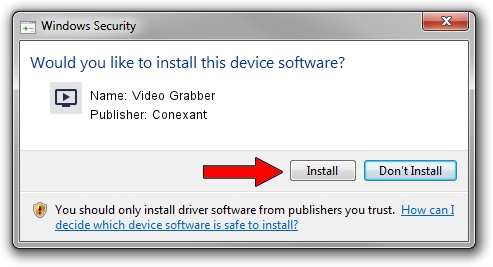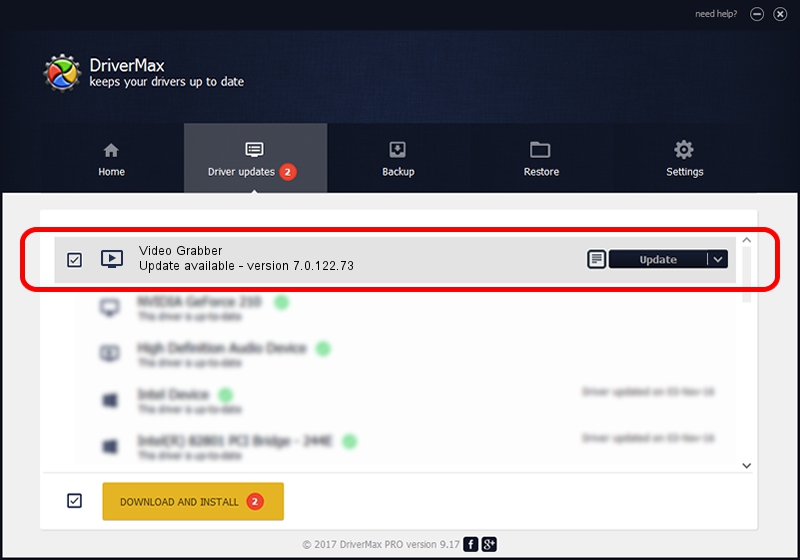Advertising seems to be blocked by your browser.
The ads help us provide this software and web site to you for free.
Please support our project by allowing our site to show ads.
Home /
Manufacturers /
Conexant /
Video Grabber /
USB/VID_1D19&PID_6108&MI_01 /
7.0.122.73 Sep 09, 2015
Driver for Conexant Video Grabber - downloading and installing it
Video Grabber is a MEDIA hardware device. This driver was developed by Conexant. The hardware id of this driver is USB/VID_1D19&PID_6108&MI_01.
1. Conexant Video Grabber driver - how to install it manually
- You can download from the link below the driver setup file for the Conexant Video Grabber driver. The archive contains version 7.0.122.73 dated 2015-09-09 of the driver.
- Start the driver installer file from a user account with administrative rights. If your User Access Control Service (UAC) is started please confirm the installation of the driver and run the setup with administrative rights.
- Follow the driver installation wizard, which will guide you; it should be pretty easy to follow. The driver installation wizard will scan your computer and will install the right driver.
- When the operation finishes shutdown and restart your PC in order to use the updated driver. It is as simple as that to install a Windows driver!
Driver file size: 199841 bytes (195.16 KB)
This driver was installed by many users and received an average rating of 4 stars out of 52620 votes.
This driver is fully compatible with the following versions of Windows:
- This driver works on Windows 2000 64 bits
- This driver works on Windows Server 2003 64 bits
- This driver works on Windows XP 64 bits
- This driver works on Windows Vista 64 bits
- This driver works on Windows 7 64 bits
- This driver works on Windows 8 64 bits
- This driver works on Windows 8.1 64 bits
- This driver works on Windows 10 64 bits
- This driver works on Windows 11 64 bits
2. How to install Conexant Video Grabber driver using DriverMax
The advantage of using DriverMax is that it will install the driver for you in the easiest possible way and it will keep each driver up to date. How can you install a driver with DriverMax? Let's see!
- Open DriverMax and click on the yellow button named ~SCAN FOR DRIVER UPDATES NOW~. Wait for DriverMax to scan and analyze each driver on your computer.
- Take a look at the list of available driver updates. Search the list until you locate the Conexant Video Grabber driver. Click on Update.
- Finished installing the driver!

May 17 2024 2:05AM / Written by Andreea Kartman for DriverMax
follow @DeeaKartman