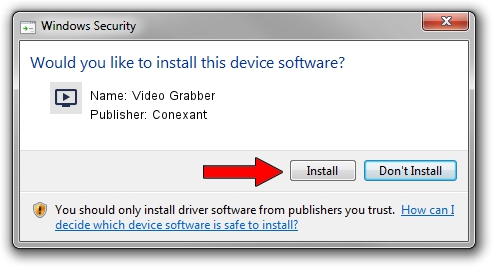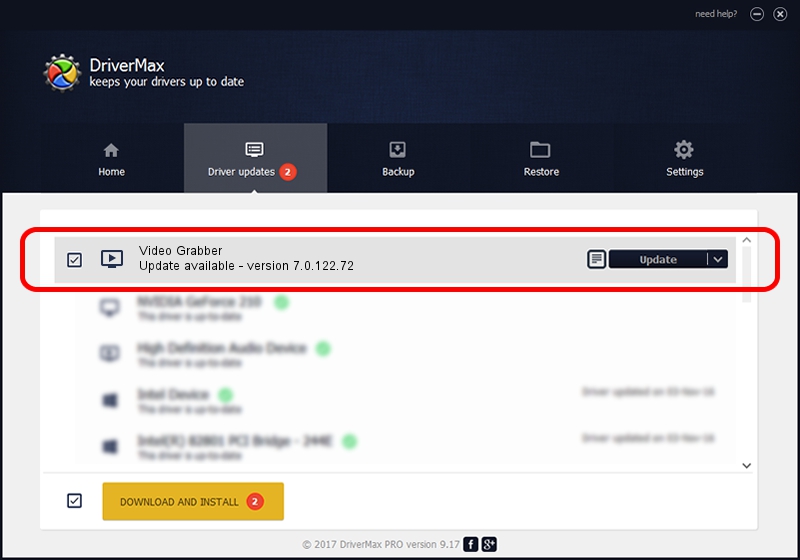Advertising seems to be blocked by your browser.
The ads help us provide this software and web site to you for free.
Please support our project by allowing our site to show ads.
Home /
Manufacturers /
Conexant /
Video Grabber /
USB/VID_1D19&PID_6108&MI_01 /
7.0.122.72 May 27, 2016
Conexant Video Grabber driver download and installation
Video Grabber is a MEDIA device. The Windows version of this driver was developed by Conexant. The hardware id of this driver is USB/VID_1D19&PID_6108&MI_01; this string has to match your hardware.
1. Conexant Video Grabber - install the driver manually
- You can download from the link below the driver installer file for the Conexant Video Grabber driver. The archive contains version 7.0.122.72 dated 2016-05-27 of the driver.
- Start the driver installer file from a user account with the highest privileges (rights). If your UAC (User Access Control) is enabled please accept of the driver and run the setup with administrative rights.
- Follow the driver setup wizard, which will guide you; it should be pretty easy to follow. The driver setup wizard will analyze your computer and will install the right driver.
- When the operation finishes shutdown and restart your PC in order to use the updated driver. It is as simple as that to install a Windows driver!
The file size of this driver is 183268 bytes (178.97 KB)
Driver rating 4.5 stars out of 92026 votes.
This driver is fully compatible with the following versions of Windows:
- This driver works on Windows 2000 32 bits
- This driver works on Windows Server 2003 32 bits
- This driver works on Windows XP 32 bits
- This driver works on Windows Vista 32 bits
- This driver works on Windows 7 32 bits
- This driver works on Windows 8 32 bits
- This driver works on Windows 8.1 32 bits
- This driver works on Windows 10 32 bits
- This driver works on Windows 11 32 bits
2. How to use DriverMax to install Conexant Video Grabber driver
The advantage of using DriverMax is that it will install the driver for you in the easiest possible way and it will keep each driver up to date. How easy can you install a driver with DriverMax? Let's take a look!
- Open DriverMax and click on the yellow button that says ~SCAN FOR DRIVER UPDATES NOW~. Wait for DriverMax to scan and analyze each driver on your computer.
- Take a look at the list of driver updates. Search the list until you find the Conexant Video Grabber driver. Click on Update.
- Finished installing the driver!

Jun 14 2024 8:03PM / Written by Andreea Kartman for DriverMax
follow @DeeaKartman