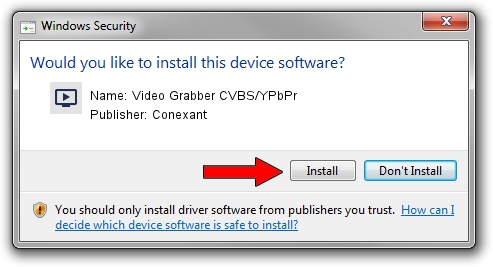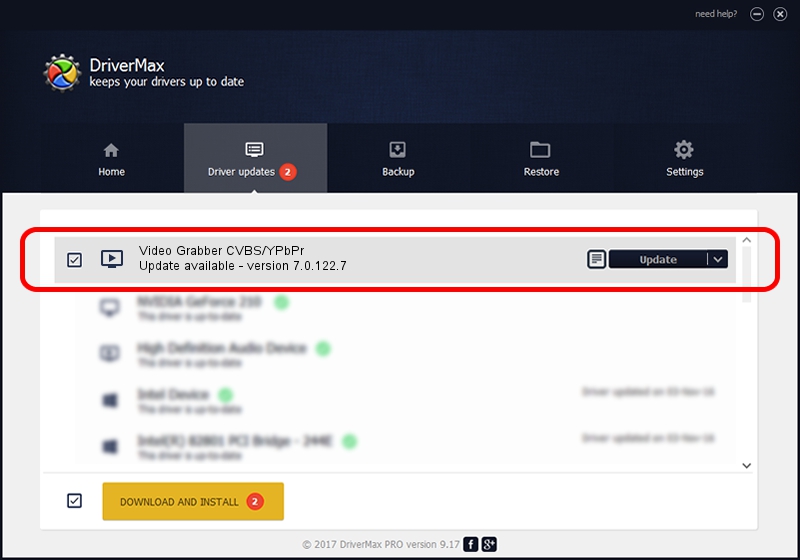Advertising seems to be blocked by your browser.
The ads help us provide this software and web site to you for free.
Please support our project by allowing our site to show ads.
Home /
Manufacturers /
Conexant /
Video Grabber CVBS/YPbPr /
USB/VID_1D19&PID_6108&MI_01 /
7.0.122.7 Apr 08, 2014
Conexant Video Grabber CVBS/YPbPr how to download and install the driver
Video Grabber CVBS/YPbPr is a MEDIA device. This driver was developed by Conexant. USB/VID_1D19&PID_6108&MI_01 is the matching hardware id of this device.
1. Manually install Conexant Video Grabber CVBS/YPbPr driver
- You can download from the link below the driver setup file for the Conexant Video Grabber CVBS/YPbPr driver. The archive contains version 7.0.122.7 dated 2014-04-08 of the driver.
- Run the driver installer file from a user account with the highest privileges (rights). If your User Access Control (UAC) is started please accept of the driver and run the setup with administrative rights.
- Go through the driver setup wizard, which will guide you; it should be pretty easy to follow. The driver setup wizard will scan your PC and will install the right driver.
- When the operation finishes shutdown and restart your PC in order to use the updated driver. As you can see it was quite smple to install a Windows driver!
Download size of the driver: 170914 bytes (166.91 KB)
Driver rating 3 stars out of 2205 votes.
This driver was released for the following versions of Windows:
- This driver works on Windows 2000 32 bits
- This driver works on Windows Server 2003 32 bits
- This driver works on Windows XP 32 bits
- This driver works on Windows Vista 32 bits
- This driver works on Windows 7 32 bits
- This driver works on Windows 8 32 bits
- This driver works on Windows 8.1 32 bits
- This driver works on Windows 10 32 bits
- This driver works on Windows 11 32 bits
2. Using DriverMax to install Conexant Video Grabber CVBS/YPbPr driver
The advantage of using DriverMax is that it will install the driver for you in just a few seconds and it will keep each driver up to date. How easy can you install a driver with DriverMax? Let's take a look!
- Start DriverMax and push on the yellow button named ~SCAN FOR DRIVER UPDATES NOW~. Wait for DriverMax to analyze each driver on your computer.
- Take a look at the list of available driver updates. Search the list until you locate the Conexant Video Grabber CVBS/YPbPr driver. Click on Update.
- Finished installing the driver!

Nov 21 2023 3:01AM / Written by Dan Armano for DriverMax
follow @danarm