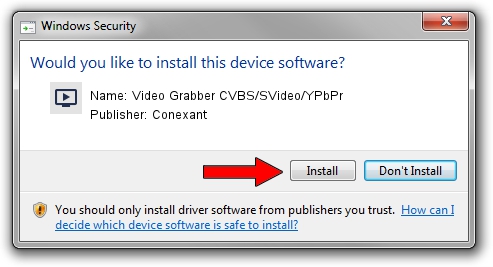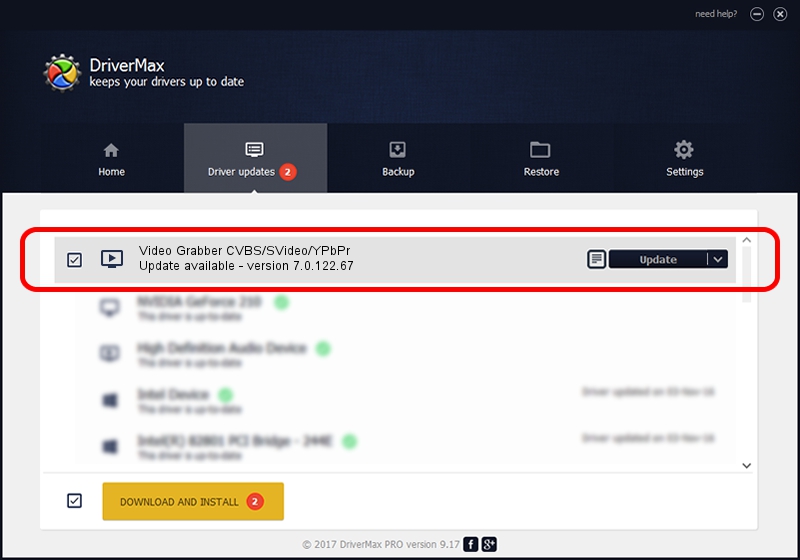Advertising seems to be blocked by your browser.
The ads help us provide this software and web site to you for free.
Please support our project by allowing our site to show ads.
Home /
Manufacturers /
Conexant /
Video Grabber CVBS/SVideo/YPbPr /
USB/VID_1D19&PID_610A&MI_01 /
7.0.122.67 May 02, 2013
Download and install Conexant Video Grabber CVBS/SVideo/YPbPr driver
Video Grabber CVBS/SVideo/YPbPr is a MEDIA hardware device. The developer of this driver was Conexant. USB/VID_1D19&PID_610A&MI_01 is the matching hardware id of this device.
1. Manually install Conexant Video Grabber CVBS/SVideo/YPbPr driver
- Download the driver setup file for Conexant Video Grabber CVBS/SVideo/YPbPr driver from the link below. This is the download link for the driver version 7.0.122.67 dated 2013-05-02.
- Run the driver setup file from a Windows account with administrative rights. If your User Access Control Service (UAC) is running then you will have to confirm the installation of the driver and run the setup with administrative rights.
- Follow the driver installation wizard, which should be pretty easy to follow. The driver installation wizard will analyze your PC for compatible devices and will install the driver.
- Shutdown and restart your PC and enjoy the fresh driver, it is as simple as that.
Size of this driver: 199050 bytes (194.38 KB)
This driver was installed by many users and received an average rating of 4.5 stars out of 44983 votes.
This driver was released for the following versions of Windows:
- This driver works on Windows 2000 64 bits
- This driver works on Windows Server 2003 64 bits
- This driver works on Windows XP 64 bits
- This driver works on Windows Vista 64 bits
- This driver works on Windows 7 64 bits
- This driver works on Windows 8 64 bits
- This driver works on Windows 8.1 64 bits
- This driver works on Windows 10 64 bits
- This driver works on Windows 11 64 bits
2. Installing the Conexant Video Grabber CVBS/SVideo/YPbPr driver using DriverMax: the easy way
The advantage of using DriverMax is that it will install the driver for you in just a few seconds and it will keep each driver up to date. How can you install a driver using DriverMax? Let's take a look!
- Open DriverMax and click on the yellow button named ~SCAN FOR DRIVER UPDATES NOW~. Wait for DriverMax to analyze each driver on your computer.
- Take a look at the list of driver updates. Scroll the list down until you find the Conexant Video Grabber CVBS/SVideo/YPbPr driver. Click the Update button.
- Finished installing the driver!