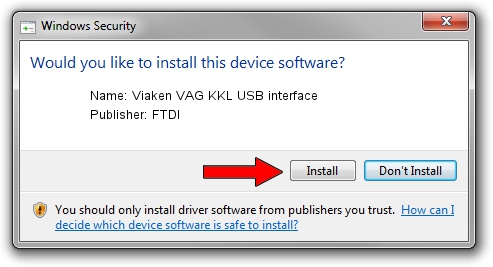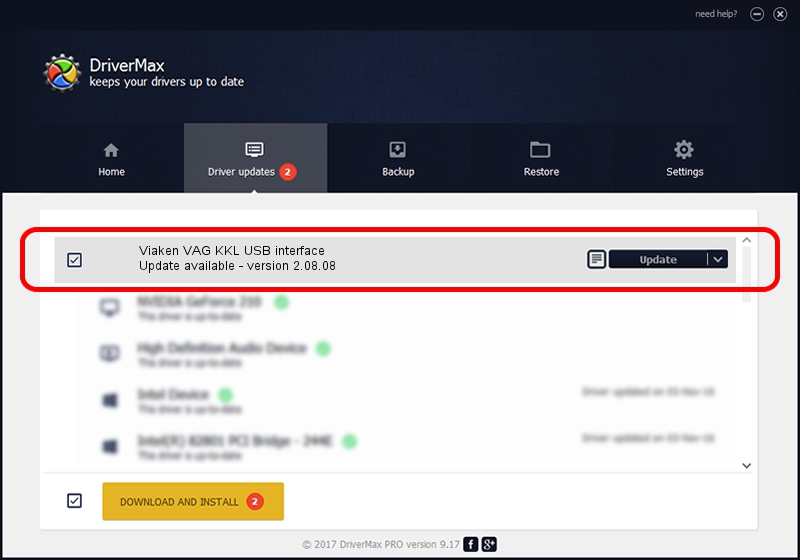Advertising seems to be blocked by your browser.
The ads help us provide this software and web site to you for free.
Please support our project by allowing our site to show ads.
Home /
Manufacturers /
FTDI /
Viaken VAG KKL USB interface /
USB/VID_0403&PID_AF77 /
2.08.08 Nov 23, 2010
Download and install FTDI Viaken VAG KKL USB interface driver
Viaken VAG KKL USB interface is a USB Universal Serial Bus device. The developer of this driver was FTDI. The hardware id of this driver is USB/VID_0403&PID_AF77.
1. Install FTDI Viaken VAG KKL USB interface driver manually
- You can download from the link below the driver setup file for the FTDI Viaken VAG KKL USB interface driver. The archive contains version 2.08.08 released on 2010-11-23 of the driver.
- Start the driver installer file from a user account with the highest privileges (rights). If your User Access Control (UAC) is enabled please confirm the installation of the driver and run the setup with administrative rights.
- Go through the driver setup wizard, which will guide you; it should be quite easy to follow. The driver setup wizard will scan your computer and will install the right driver.
- When the operation finishes restart your PC in order to use the updated driver. It is as simple as that to install a Windows driver!
The file size of this driver is 287777 bytes (281.03 KB)
This driver was rated with an average of 3.9 stars by 82987 users.
This driver is fully compatible with the following versions of Windows:
- This driver works on Windows 2000 32 bits
- This driver works on Windows Server 2003 32 bits
- This driver works on Windows XP 32 bits
- This driver works on Windows Vista 32 bits
- This driver works on Windows 7 32 bits
- This driver works on Windows 8 32 bits
- This driver works on Windows 8.1 32 bits
- This driver works on Windows 10 32 bits
- This driver works on Windows 11 32 bits
2. Installing the FTDI Viaken VAG KKL USB interface driver using DriverMax: the easy way
The advantage of using DriverMax is that it will setup the driver for you in the easiest possible way and it will keep each driver up to date. How easy can you install a driver using DriverMax? Let's take a look!
- Open DriverMax and click on the yellow button named ~SCAN FOR DRIVER UPDATES NOW~. Wait for DriverMax to scan and analyze each driver on your computer.
- Take a look at the list of detected driver updates. Scroll the list down until you locate the FTDI Viaken VAG KKL USB interface driver. Click the Update button.
- Enjoy using the updated driver! :)

Jul 26 2016 1:26PM / Written by Daniel Statescu for DriverMax
follow @DanielStatescu