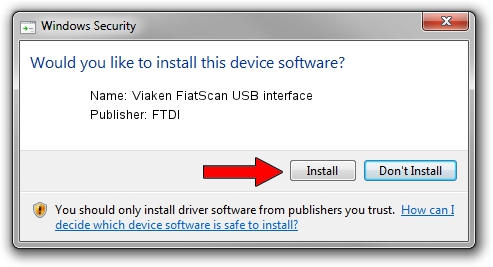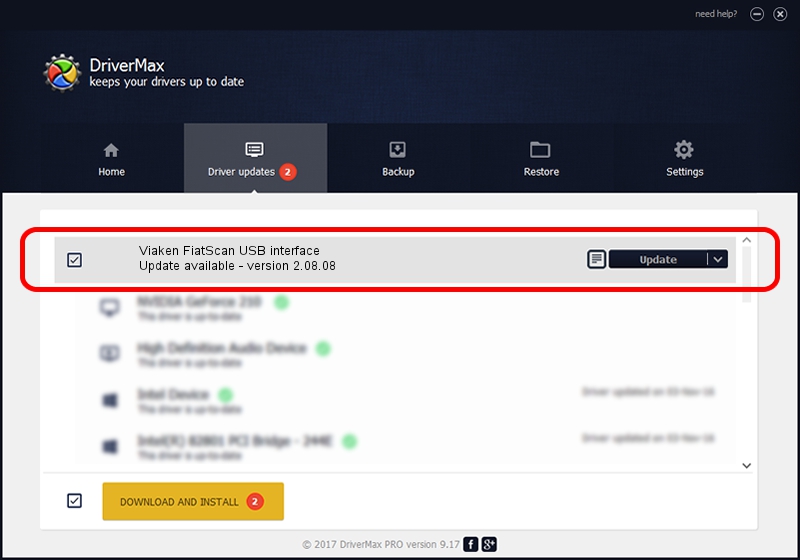Advertising seems to be blocked by your browser.
The ads help us provide this software and web site to you for free.
Please support our project by allowing our site to show ads.
Home /
Manufacturers /
FTDI /
Viaken FiatScan USB interface /
USB/VID_0403&PID_A077 /
2.08.08 Nov 23, 2010
Driver for FTDI Viaken FiatScan USB interface - downloading and installing it
Viaken FiatScan USB interface is a USB Universal Serial Bus hardware device. The developer of this driver was FTDI. The hardware id of this driver is USB/VID_0403&PID_A077.
1. Manually install FTDI Viaken FiatScan USB interface driver
- You can download from the link below the driver installer file for the FTDI Viaken FiatScan USB interface driver. The archive contains version 2.08.08 released on 2010-11-23 of the driver.
- Run the driver installer file from a user account with administrative rights. If your User Access Control (UAC) is running please confirm the installation of the driver and run the setup with administrative rights.
- Go through the driver setup wizard, which will guide you; it should be quite easy to follow. The driver setup wizard will analyze your computer and will install the right driver.
- When the operation finishes shutdown and restart your computer in order to use the updated driver. It is as simple as that to install a Windows driver!
File size of the driver: 287777 bytes (281.03 KB)
This driver received an average rating of 3.4 stars out of 81201 votes.
This driver is compatible with the following versions of Windows:
- This driver works on Windows 2000 32 bits
- This driver works on Windows Server 2003 32 bits
- This driver works on Windows XP 32 bits
- This driver works on Windows Vista 32 bits
- This driver works on Windows 7 32 bits
- This driver works on Windows 8 32 bits
- This driver works on Windows 8.1 32 bits
- This driver works on Windows 10 32 bits
- This driver works on Windows 11 32 bits
2. How to install FTDI Viaken FiatScan USB interface driver using DriverMax
The advantage of using DriverMax is that it will install the driver for you in the easiest possible way and it will keep each driver up to date, not just this one. How can you install a driver using DriverMax? Let's follow a few steps!
- Open DriverMax and click on the yellow button named ~SCAN FOR DRIVER UPDATES NOW~. Wait for DriverMax to analyze each driver on your computer.
- Take a look at the list of available driver updates. Search the list until you locate the FTDI Viaken FiatScan USB interface driver. Click on Update.
- Enjoy using the updated driver! :)

Jul 26 2016 1:28PM / Written by Daniel Statescu for DriverMax
follow @DanielStatescu