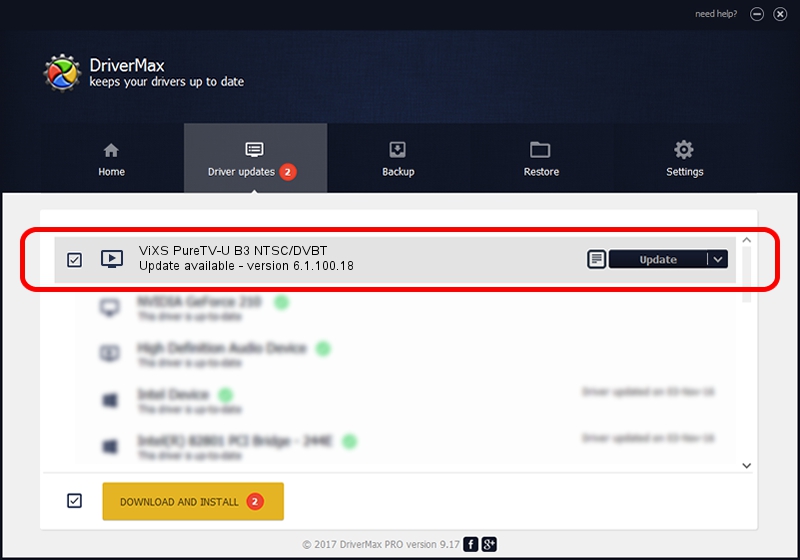Advertising seems to be blocked by your browser.
The ads help us provide this software and web site to you for free.
Please support our project by allowing our site to show ads.
Home /
Manufacturers /
ViXS Systems Inc. /
ViXS PureTV-U B3 NTSC/DVBT /
PCI/VEN_1745&DEV_2100&SUBSYS_48B31043 /
6.1.100.18 Sep 07, 2007
Download and install ViXS Systems Inc. ViXS PureTV-U B3 NTSC/DVBT driver
ViXS PureTV-U B3 NTSC/DVBT is a MEDIA device. This driver was developed by ViXS Systems Inc.. In order to make sure you are downloading the exact right driver the hardware id is PCI/VEN_1745&DEV_2100&SUBSYS_48B31043.
1. Manually install ViXS Systems Inc. ViXS PureTV-U B3 NTSC/DVBT driver
- You can download from the link below the driver setup file for the ViXS Systems Inc. ViXS PureTV-U B3 NTSC/DVBT driver. The archive contains version 6.1.100.18 released on 2007-09-07 of the driver.
- Run the driver installer file from a user account with administrative rights. If your User Access Control Service (UAC) is enabled please confirm the installation of the driver and run the setup with administrative rights.
- Follow the driver setup wizard, which will guide you; it should be pretty easy to follow. The driver setup wizard will analyze your computer and will install the right driver.
- When the operation finishes shutdown and restart your PC in order to use the updated driver. As you can see it was quite smple to install a Windows driver!
This driver was installed by many users and received an average rating of 3.9 stars out of 5429 votes.
2. How to use DriverMax to install ViXS Systems Inc. ViXS PureTV-U B3 NTSC/DVBT driver
The advantage of using DriverMax is that it will setup the driver for you in just a few seconds and it will keep each driver up to date. How easy can you install a driver with DriverMax? Let's take a look!
- Start DriverMax and push on the yellow button that says ~SCAN FOR DRIVER UPDATES NOW~. Wait for DriverMax to analyze each driver on your PC.
- Take a look at the list of driver updates. Search the list until you find the ViXS Systems Inc. ViXS PureTV-U B3 NTSC/DVBT driver. Click the Update button.
- That's all, the driver is now installed!

Jul 11 2016 10:59PM / Written by Dan Armano for DriverMax
follow @danarm