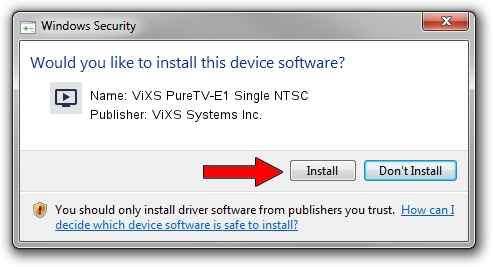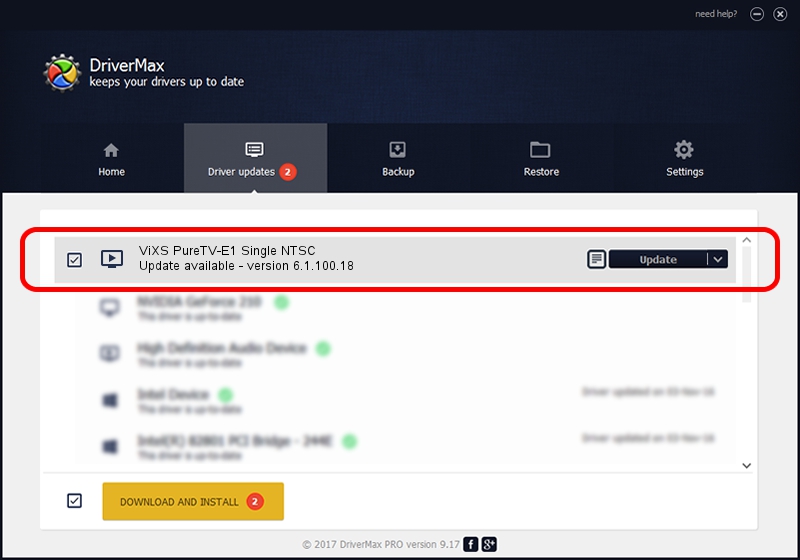Advertising seems to be blocked by your browser.
The ads help us provide this software and web site to you for free.
Please support our project by allowing our site to show ads.
Home /
Manufacturers /
ViXS Systems Inc. /
ViXS PureTV-E1 Single NTSC /
PCI/VEN_1745&DEV_2020&SUBSYS_20301745 /
6.1.100.18 Sep 07, 2007
Download and install ViXS Systems Inc. ViXS PureTV-E1 Single NTSC driver
ViXS PureTV-E1 Single NTSC is a MEDIA hardware device. This driver was developed by ViXS Systems Inc.. The hardware id of this driver is PCI/VEN_1745&DEV_2020&SUBSYS_20301745.
1. Install ViXS Systems Inc. ViXS PureTV-E1 Single NTSC driver manually
- You can download from the link below the driver setup file for the ViXS Systems Inc. ViXS PureTV-E1 Single NTSC driver. The archive contains version 6.1.100.18 dated 2007-09-07 of the driver.
- Run the driver installer file from a user account with the highest privileges (rights). If your User Access Control Service (UAC) is running please confirm the installation of the driver and run the setup with administrative rights.
- Follow the driver setup wizard, which will guide you; it should be pretty easy to follow. The driver setup wizard will scan your PC and will install the right driver.
- When the operation finishes shutdown and restart your PC in order to use the updated driver. It is as simple as that to install a Windows driver!
This driver was rated with an average of 3.1 stars by 5411 users.
2. How to install ViXS Systems Inc. ViXS PureTV-E1 Single NTSC driver using DriverMax
The advantage of using DriverMax is that it will setup the driver for you in just a few seconds and it will keep each driver up to date. How easy can you install a driver with DriverMax? Let's see!
- Open DriverMax and push on the yellow button that says ~SCAN FOR DRIVER UPDATES NOW~. Wait for DriverMax to analyze each driver on your computer.
- Take a look at the list of available driver updates. Scroll the list down until you find the ViXS Systems Inc. ViXS PureTV-E1 Single NTSC driver. Click on Update.
- Finished installing the driver!

Jul 12 2016 4:30PM / Written by Andreea Kartman for DriverMax
follow @DeeaKartman