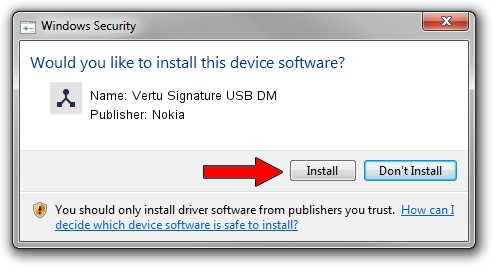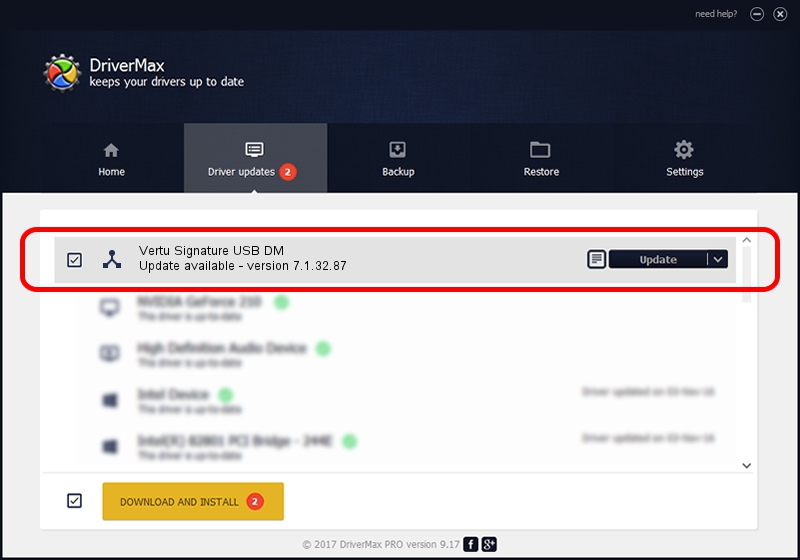Advertising seems to be blocked by your browser.
The ads help us provide this software and web site to you for free.
Please support our project by allowing our site to show ads.
Home /
Manufacturers /
Nokia /
Vertu Signature USB DM /
NMWCD/VID_0421&PID_016D&IF_DEV /
7.1.32.87 Jan 24, 2013
Driver for Nokia Vertu Signature USB DM - downloading and installing it
Vertu Signature USB DM is a Wireless Communication Devices device. This Windows driver was developed by Nokia. In order to make sure you are downloading the exact right driver the hardware id is NMWCD/VID_0421&PID_016D&IF_DEV.
1. How to manually install Nokia Vertu Signature USB DM driver
- You can download from the link below the driver setup file for the Nokia Vertu Signature USB DM driver. The archive contains version 7.1.32.87 released on 2013-01-24 of the driver.
- Start the driver installer file from a user account with administrative rights. If your UAC (User Access Control) is enabled please confirm the installation of the driver and run the setup with administrative rights.
- Go through the driver setup wizard, which will guide you; it should be pretty easy to follow. The driver setup wizard will scan your computer and will install the right driver.
- When the operation finishes restart your computer in order to use the updated driver. As you can see it was quite smple to install a Windows driver!
The file size of this driver is 121946 bytes (119.09 KB)
Driver rating 4.4 stars out of 46708 votes.
This driver is fully compatible with the following versions of Windows:
- This driver works on Windows 2000 32 bits
- This driver works on Windows Server 2003 32 bits
- This driver works on Windows XP 32 bits
- This driver works on Windows Vista 32 bits
- This driver works on Windows 7 32 bits
- This driver works on Windows 8 32 bits
- This driver works on Windows 8.1 32 bits
- This driver works on Windows 10 32 bits
- This driver works on Windows 11 32 bits
2. The easy way: using DriverMax to install Nokia Vertu Signature USB DM driver
The most important advantage of using DriverMax is that it will install the driver for you in the easiest possible way and it will keep each driver up to date, not just this one. How can you install a driver using DriverMax? Let's see!
- Open DriverMax and press on the yellow button that says ~SCAN FOR DRIVER UPDATES NOW~. Wait for DriverMax to scan and analyze each driver on your computer.
- Take a look at the list of available driver updates. Scroll the list down until you locate the Nokia Vertu Signature USB DM driver. Click the Update button.
- Finished installing the driver!

Jul 29 2016 12:30PM / Written by Andreea Kartman for DriverMax
follow @DeeaKartman