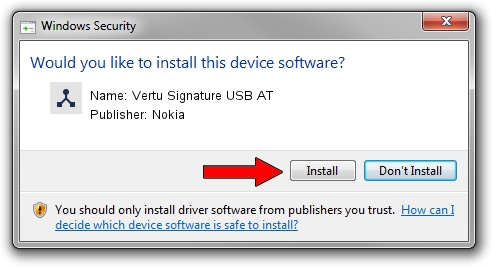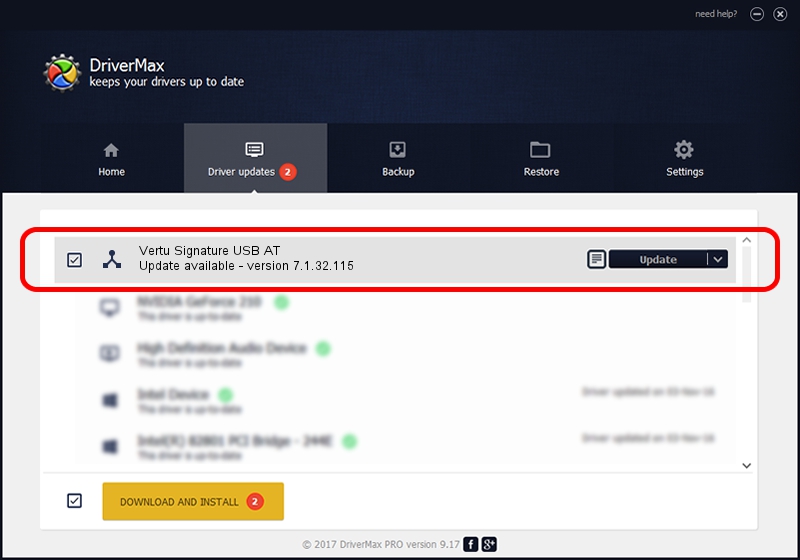Advertising seems to be blocked by your browser.
The ads help us provide this software and web site to you for free.
Please support our project by allowing our site to show ads.
Home /
Manufacturers /
Nokia /
Vertu Signature USB AT /
NMWCD/VID_0421&PID_016D&IF_ATC /
7.1.32.115 Mar 08, 2013
Nokia Vertu Signature USB AT driver download and installation
Vertu Signature USB AT is a Wireless Communication Devices device. The developer of this driver was Nokia. The hardware id of this driver is NMWCD/VID_0421&PID_016D&IF_ATC.
1. How to manually install Nokia Vertu Signature USB AT driver
- You can download from the link below the driver setup file for the Nokia Vertu Signature USB AT driver. The archive contains version 7.1.32.115 released on 2013-03-08 of the driver.
- Run the driver installer file from a user account with administrative rights. If your User Access Control Service (UAC) is running please accept of the driver and run the setup with administrative rights.
- Follow the driver installation wizard, which will guide you; it should be pretty easy to follow. The driver installation wizard will analyze your computer and will install the right driver.
- When the operation finishes restart your computer in order to use the updated driver. As you can see it was quite smple to install a Windows driver!
This driver received an average rating of 3 stars out of 28266 votes.
2. The easy way: using DriverMax to install Nokia Vertu Signature USB AT driver
The advantage of using DriverMax is that it will setup the driver for you in the easiest possible way and it will keep each driver up to date. How easy can you install a driver with DriverMax? Let's follow a few steps!
- Start DriverMax and click on the yellow button that says ~SCAN FOR DRIVER UPDATES NOW~. Wait for DriverMax to scan and analyze each driver on your computer.
- Take a look at the list of available driver updates. Search the list until you locate the Nokia Vertu Signature USB AT driver. Click the Update button.
- Enjoy using the updated driver! :)

Jul 21 2016 5:58PM / Written by Dan Armano for DriverMax
follow @danarm