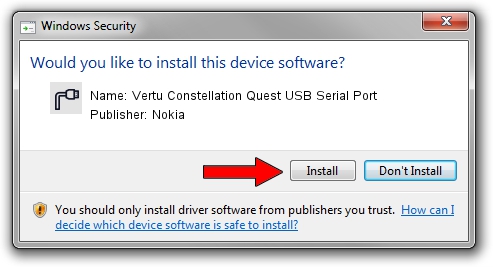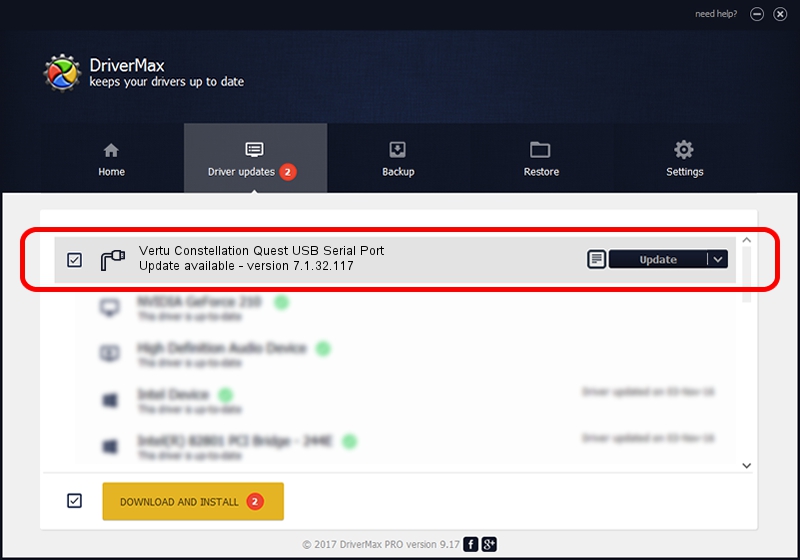Advertising seems to be blocked by your browser.
The ads help us provide this software and web site to you for free.
Please support our project by allowing our site to show ads.
Home /
Manufacturers /
Nokia /
Vertu Constellation Quest USB Serial Port /
NMWCD/VID_0421&PID_02D4&IF_JAVACOMM /
7.1.32.117 Aug 12, 2013
Driver for Nokia Vertu Constellation Quest USB Serial Port - downloading and installing it
Vertu Constellation Quest USB Serial Port is a Ports hardware device. This driver was developed by Nokia. In order to make sure you are downloading the exact right driver the hardware id is NMWCD/VID_0421&PID_02D4&IF_JAVACOMM.
1. Nokia Vertu Constellation Quest USB Serial Port - install the driver manually
- Download the driver setup file for Nokia Vertu Constellation Quest USB Serial Port driver from the link below. This is the download link for the driver version 7.1.32.117 dated 2013-08-12.
- Run the driver setup file from a Windows account with administrative rights. If your User Access Control (UAC) is enabled then you will have to accept of the driver and run the setup with administrative rights.
- Follow the driver installation wizard, which should be pretty easy to follow. The driver installation wizard will analyze your PC for compatible devices and will install the driver.
- Restart your PC and enjoy the fresh driver, it is as simple as that.
Download size of the driver: 1724489 bytes (1.64 MB)
Driver rating 4.9 stars out of 61853 votes.
This driver is fully compatible with the following versions of Windows:
- This driver works on Windows 2000 64 bits
- This driver works on Windows Server 2003 64 bits
- This driver works on Windows XP 64 bits
- This driver works on Windows Vista 64 bits
- This driver works on Windows 7 64 bits
- This driver works on Windows 8 64 bits
- This driver works on Windows 8.1 64 bits
- This driver works on Windows 10 64 bits
- This driver works on Windows 11 64 bits
2. Installing the Nokia Vertu Constellation Quest USB Serial Port driver using DriverMax: the easy way
The most important advantage of using DriverMax is that it will install the driver for you in the easiest possible way and it will keep each driver up to date, not just this one. How can you install a driver using DriverMax? Let's see!
- Start DriverMax and press on the yellow button that says ~SCAN FOR DRIVER UPDATES NOW~. Wait for DriverMax to analyze each driver on your PC.
- Take a look at the list of detected driver updates. Search the list until you locate the Nokia Vertu Constellation Quest USB Serial Port driver. Click on Update.
- That's all, the driver is now installed!

Jul 18 2016 7:01PM / Written by Dan Armano for DriverMax
follow @danarm