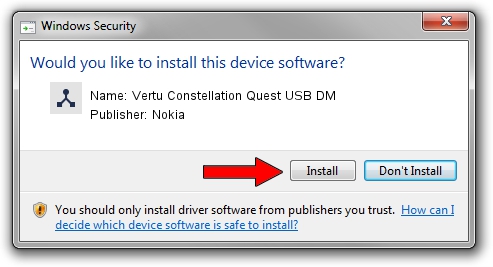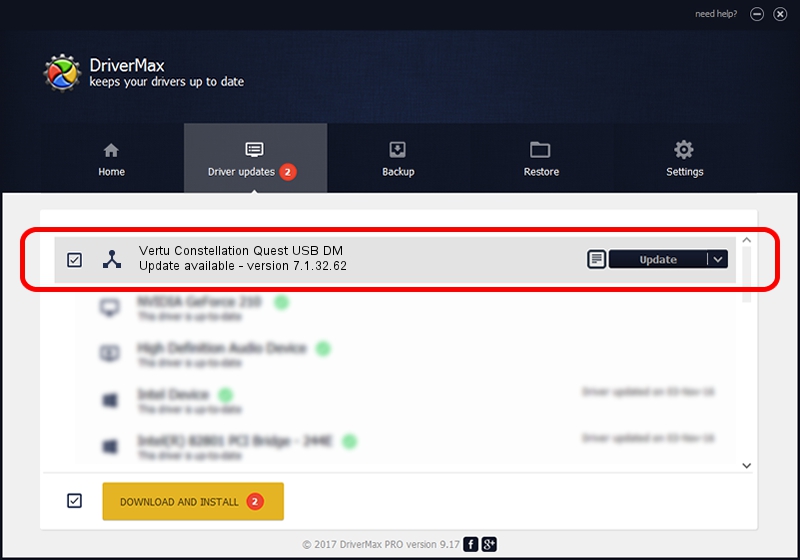Advertising seems to be blocked by your browser.
The ads help us provide this software and web site to you for free.
Please support our project by allowing our site to show ads.
Home /
Manufacturers /
Nokia /
Vertu Constellation Quest USB DM /
NMWCD/VID_0421&PID_02D4&IF_DEV /
7.1.32.62 Oct 06, 2010
Download and install Nokia Vertu Constellation Quest USB DM driver
Vertu Constellation Quest USB DM is a Wireless Communication Devices hardware device. This driver was developed by Nokia. NMWCD/VID_0421&PID_02D4&IF_DEV is the matching hardware id of this device.
1. Manually install Nokia Vertu Constellation Quest USB DM driver
- You can download from the link below the driver installer file for the Nokia Vertu Constellation Quest USB DM driver. The archive contains version 7.1.32.62 dated 2010-10-06 of the driver.
- Start the driver installer file from a user account with the highest privileges (rights). If your UAC (User Access Control) is running please confirm the installation of the driver and run the setup with administrative rights.
- Follow the driver setup wizard, which will guide you; it should be pretty easy to follow. The driver setup wizard will analyze your computer and will install the right driver.
- When the operation finishes restart your PC in order to use the updated driver. It is as simple as that to install a Windows driver!
Download size of the driver: 72020 bytes (70.33 KB)
This driver was installed by many users and received an average rating of 4.2 stars out of 72107 votes.
This driver is compatible with the following versions of Windows:
- This driver works on Windows 2000 32 bits
- This driver works on Windows Server 2003 32 bits
- This driver works on Windows XP 32 bits
- This driver works on Windows Vista 32 bits
- This driver works on Windows 7 32 bits
- This driver works on Windows 8 32 bits
- This driver works on Windows 8.1 32 bits
- This driver works on Windows 10 32 bits
- This driver works on Windows 11 32 bits
2. How to install Nokia Vertu Constellation Quest USB DM driver using DriverMax
The most important advantage of using DriverMax is that it will setup the driver for you in the easiest possible way and it will keep each driver up to date. How easy can you install a driver with DriverMax? Let's take a look!
- Start DriverMax and press on the yellow button named ~SCAN FOR DRIVER UPDATES NOW~. Wait for DriverMax to scan and analyze each driver on your PC.
- Take a look at the list of available driver updates. Search the list until you locate the Nokia Vertu Constellation Quest USB DM driver. Click the Update button.
- That's it, you installed your first driver!

Jul 28 2016 6:28AM / Written by Andreea Kartman for DriverMax
follow @DeeaKartman