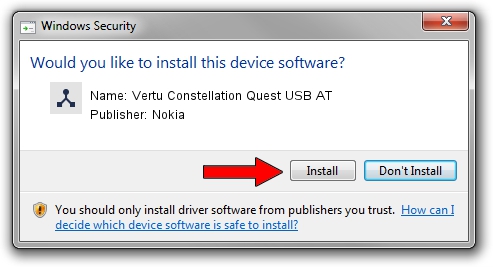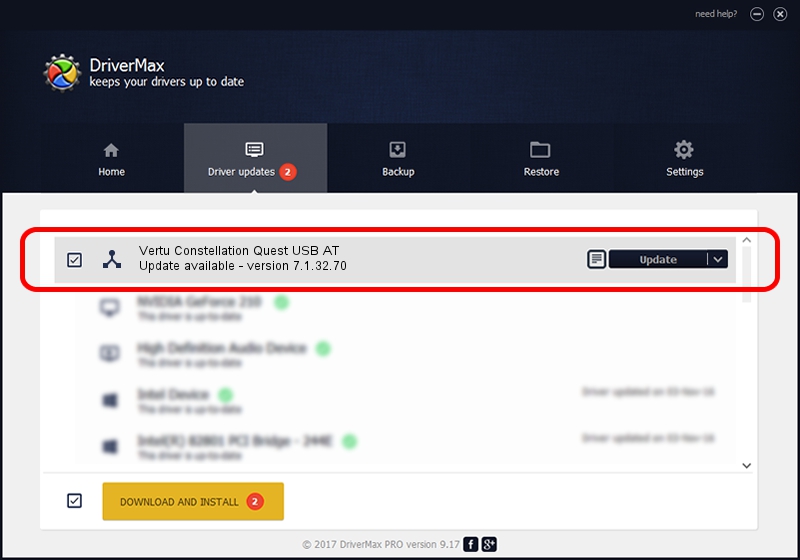Advertising seems to be blocked by your browser.
The ads help us provide this software and web site to you for free.
Please support our project by allowing our site to show ads.
Home /
Manufacturers /
Nokia /
Vertu Constellation Quest USB AT /
NMWCD/VID_0421&PID_02D4&IF_ATC /
7.1.32.70 Jun 27, 2011
Nokia Vertu Constellation Quest USB AT how to download and install the driver
Vertu Constellation Quest USB AT is a Wireless Communication Devices hardware device. This driver was developed by Nokia. NMWCD/VID_0421&PID_02D4&IF_ATC is the matching hardware id of this device.
1. Nokia Vertu Constellation Quest USB AT - install the driver manually
- You can download from the link below the driver setup file for the Nokia Vertu Constellation Quest USB AT driver. The archive contains version 7.1.32.70 dated 2011-06-27 of the driver.
- Start the driver installer file from a user account with administrative rights. If your User Access Control (UAC) is enabled please confirm the installation of the driver and run the setup with administrative rights.
- Follow the driver installation wizard, which will guide you; it should be quite easy to follow. The driver installation wizard will scan your PC and will install the right driver.
- When the operation finishes shutdown and restart your PC in order to use the updated driver. As you can see it was quite smple to install a Windows driver!
Download size of the driver: 115448 bytes (112.74 KB)
This driver received an average rating of 4.7 stars out of 58648 votes.
This driver will work for the following versions of Windows:
- This driver works on Windows 2000 32 bits
- This driver works on Windows Server 2003 32 bits
- This driver works on Windows XP 32 bits
- This driver works on Windows Vista 32 bits
- This driver works on Windows 7 32 bits
- This driver works on Windows 8 32 bits
- This driver works on Windows 8.1 32 bits
- This driver works on Windows 10 32 bits
- This driver works on Windows 11 32 bits
2. Installing the Nokia Vertu Constellation Quest USB AT driver using DriverMax: the easy way
The advantage of using DriverMax is that it will setup the driver for you in the easiest possible way and it will keep each driver up to date. How can you install a driver using DriverMax? Let's follow a few steps!
- Start DriverMax and click on the yellow button that says ~SCAN FOR DRIVER UPDATES NOW~. Wait for DriverMax to analyze each driver on your computer.
- Take a look at the list of driver updates. Scroll the list down until you locate the Nokia Vertu Constellation Quest USB AT driver. Click the Update button.
- That's it, you installed your first driver!

Jul 21 2016 1:37PM / Written by Dan Armano for DriverMax
follow @danarm