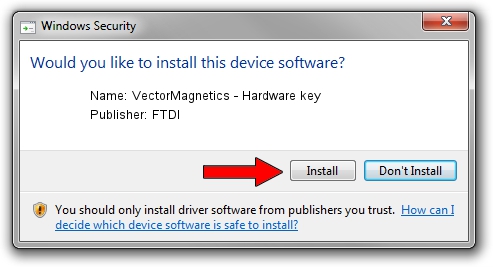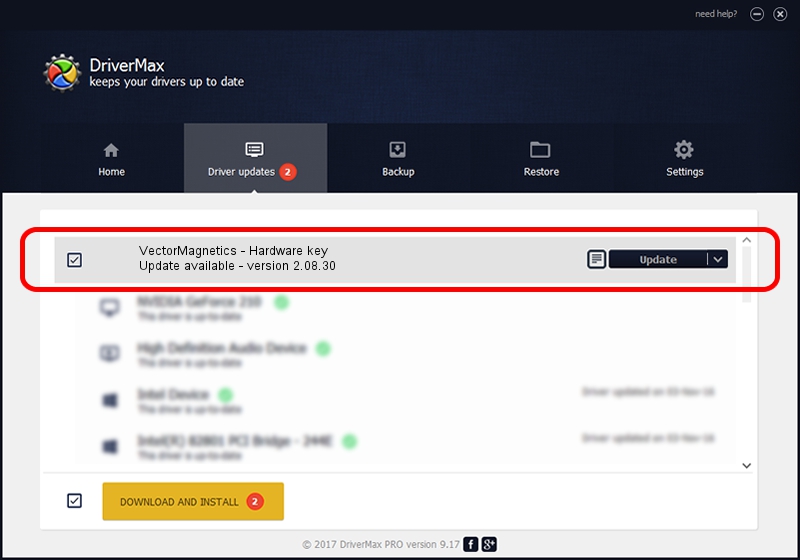Advertising seems to be blocked by your browser.
The ads help us provide this software and web site to you for free.
Please support our project by allowing our site to show ads.
Home /
Manufacturers /
FTDI /
VectorMagnetics - Hardware key /
USB/VID_0403&PID_CF70 /
2.08.30 Jul 12, 2013
FTDI VectorMagnetics - Hardware key - two ways of downloading and installing the driver
VectorMagnetics - Hardware key is a USB Universal Serial Bus device. The Windows version of this driver was developed by FTDI. USB/VID_0403&PID_CF70 is the matching hardware id of this device.
1. FTDI VectorMagnetics - Hardware key - install the driver manually
- You can download from the link below the driver setup file for the FTDI VectorMagnetics - Hardware key driver. The archive contains version 2.08.30 released on 2013-07-12 of the driver.
- Run the driver installer file from a user account with administrative rights. If your User Access Control (UAC) is enabled please confirm the installation of the driver and run the setup with administrative rights.
- Go through the driver setup wizard, which will guide you; it should be quite easy to follow. The driver setup wizard will scan your computer and will install the right driver.
- When the operation finishes restart your computer in order to use the updated driver. As you can see it was quite smple to install a Windows driver!
Size of this driver: 443486 bytes (433.09 KB)
This driver was rated with an average of 4.5 stars by 94280 users.
This driver is compatible with the following versions of Windows:
- This driver works on Windows 2000 64 bits
- This driver works on Windows Server 2003 64 bits
- This driver works on Windows XP 64 bits
- This driver works on Windows Vista 64 bits
- This driver works on Windows 7 64 bits
- This driver works on Windows 8 64 bits
- This driver works on Windows 8.1 64 bits
- This driver works on Windows 10 64 bits
- This driver works on Windows 11 64 bits
2. How to install FTDI VectorMagnetics - Hardware key driver using DriverMax
The advantage of using DriverMax is that it will install the driver for you in the easiest possible way and it will keep each driver up to date. How can you install a driver with DriverMax? Let's follow a few steps!
- Open DriverMax and push on the yellow button that says ~SCAN FOR DRIVER UPDATES NOW~. Wait for DriverMax to analyze each driver on your PC.
- Take a look at the list of driver updates. Search the list until you find the FTDI VectorMagnetics - Hardware key driver. Click on Update.
- That's it, you installed your first driver!

Jun 6 2024 12:28AM / Written by Andreea Kartman for DriverMax
follow @DeeaKartman