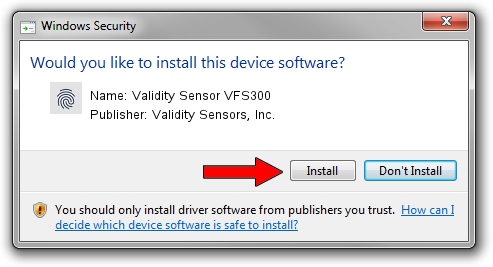Advertising seems to be blocked by your browser.
The ads help us provide this software and web site to you for free.
Please support our project by allowing our site to show ads.
Home /
Manufacturers /
Validity Sensors, Inc. /
Validity Sensor VFS300 /
USB/VID_138A&PID_0008 /
2.2.0.0 Jun 13, 2012
Validity Sensors, Inc. Validity Sensor VFS300 driver download and installation
Validity Sensor VFS300 is a Biometric hardware device. This driver was developed by Validity Sensors, Inc.. USB/VID_138A&PID_0008 is the matching hardware id of this device.
1. Validity Sensors, Inc. Validity Sensor VFS300 driver - how to install it manually
- Download the setup file for Validity Sensors, Inc. Validity Sensor VFS300 driver from the link below. This is the download link for the driver version 2.2.0.0 released on 2012-06-13.
- Start the driver installation file from a Windows account with administrative rights. If your User Access Control (UAC) is enabled then you will have to confirm the installation of the driver and run the setup with administrative rights.
- Go through the driver setup wizard, which should be quite straightforward. The driver setup wizard will analyze your PC for compatible devices and will install the driver.
- Shutdown and restart your PC and enjoy the fresh driver, it is as simple as that.
File size of the driver: 2622882 bytes (2.50 MB)
This driver was rated with an average of 4.4 stars by 34254 users.
This driver will work for the following versions of Windows:
- This driver works on Windows 2000 64 bits
- This driver works on Windows Server 2003 64 bits
- This driver works on Windows XP 64 bits
- This driver works on Windows Vista 64 bits
- This driver works on Windows 7 64 bits
- This driver works on Windows 8 64 bits
- This driver works on Windows 8.1 64 bits
- This driver works on Windows 10 64 bits
- This driver works on Windows 11 64 bits
2. Installing the Validity Sensors, Inc. Validity Sensor VFS300 driver using DriverMax: the easy way
The most important advantage of using DriverMax is that it will install the driver for you in the easiest possible way and it will keep each driver up to date. How can you install a driver with DriverMax? Let's follow a few steps!
- Open DriverMax and click on the yellow button named ~SCAN FOR DRIVER UPDATES NOW~. Wait for DriverMax to analyze each driver on your computer.
- Take a look at the list of driver updates. Scroll the list down until you find the Validity Sensors, Inc. Validity Sensor VFS300 driver. Click the Update button.
- That's it, you installed your first driver!

Aug 3 2016 8:35AM / Written by Daniel Statescu for DriverMax
follow @DanielStatescu