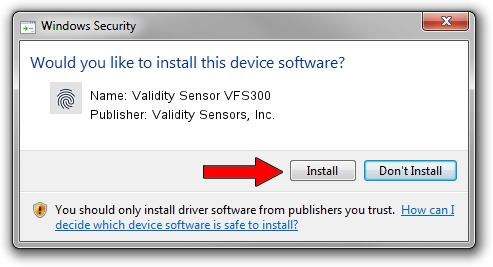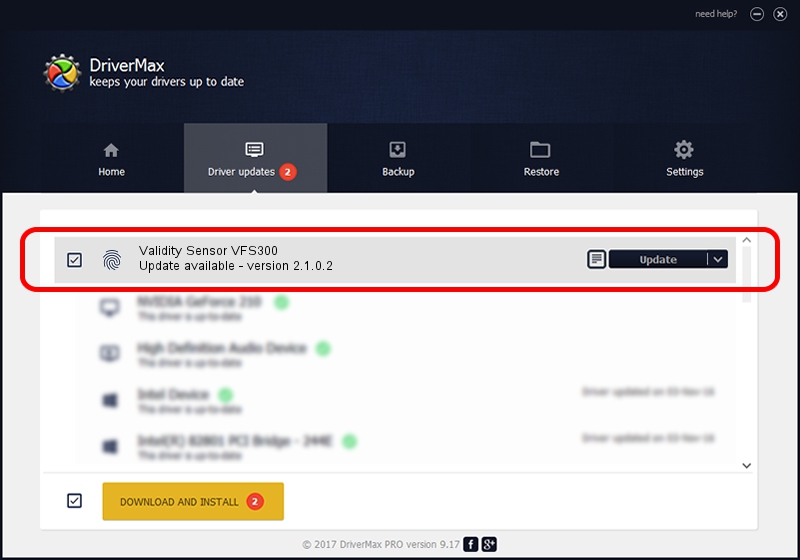Advertising seems to be blocked by your browser.
The ads help us provide this software and web site to you for free.
Please support our project by allowing our site to show ads.
Home /
Manufacturers /
Validity Sensors, Inc. /
Validity Sensor VFS300 /
USB/VID_138A&PID_0008 /
2.1.0.2 May 04, 2009
Validity Sensors, Inc. Validity Sensor VFS300 - two ways of downloading and installing the driver
Validity Sensor VFS300 is a Biometric device. This Windows driver was developed by Validity Sensors, Inc.. USB/VID_138A&PID_0008 is the matching hardware id of this device.
1. Install Validity Sensors, Inc. Validity Sensor VFS300 driver manually
- Download the driver setup file for Validity Sensors, Inc. Validity Sensor VFS300 driver from the link below. This is the download link for the driver version 2.1.0.2 released on 2009-05-04.
- Start the driver installation file from a Windows account with the highest privileges (rights). If your User Access Control Service (UAC) is running then you will have to confirm the installation of the driver and run the setup with administrative rights.
- Follow the driver installation wizard, which should be quite straightforward. The driver installation wizard will analyze your PC for compatible devices and will install the driver.
- Shutdown and restart your computer and enjoy the fresh driver, it is as simple as that.
File size of the driver: 1622124 bytes (1.55 MB)
Driver rating 3.8 stars out of 94504 votes.
This driver was released for the following versions of Windows:
- This driver works on Windows 2000 32 bits
- This driver works on Windows Server 2003 32 bits
- This driver works on Windows XP 32 bits
- This driver works on Windows Vista 32 bits
- This driver works on Windows 7 32 bits
- This driver works on Windows 8 32 bits
- This driver works on Windows 8.1 32 bits
- This driver works on Windows 10 32 bits
- This driver works on Windows 11 32 bits
2. How to install Validity Sensors, Inc. Validity Sensor VFS300 driver using DriverMax
The advantage of using DriverMax is that it will install the driver for you in the easiest possible way and it will keep each driver up to date, not just this one. How can you install a driver using DriverMax? Let's take a look!
- Open DriverMax and push on the yellow button that says ~SCAN FOR DRIVER UPDATES NOW~. Wait for DriverMax to analyze each driver on your computer.
- Take a look at the list of detected driver updates. Search the list until you find the Validity Sensors, Inc. Validity Sensor VFS300 driver. Click on Update.
- That's it, you installed your first driver!

Nov 28 2023 4:04PM / Written by Daniel Statescu for DriverMax
follow @DanielStatescu