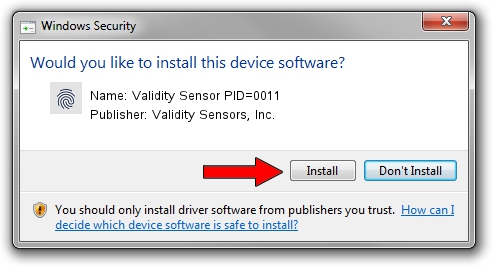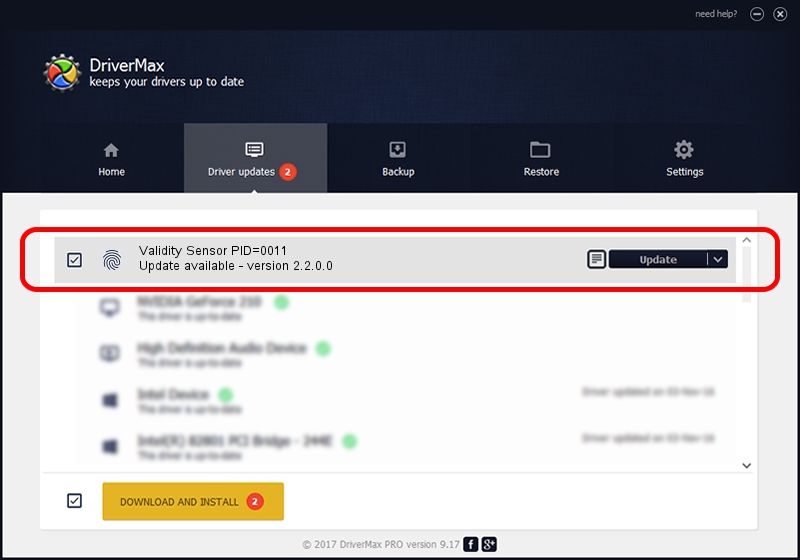Advertising seems to be blocked by your browser.
The ads help us provide this software and web site to you for free.
Please support our project by allowing our site to show ads.
Home /
Manufacturers /
Validity Sensors, Inc. /
Validity Sensor PID=0011 /
USB/VID_138A&PID_0011 /
2.2.0.0 Jun 13, 2012
Validity Sensors, Inc. Validity Sensor PID=0011 how to download and install the driver
Validity Sensor PID=0011 is a Biometric device. The developer of this driver was Validity Sensors, Inc.. USB/VID_138A&PID_0011 is the matching hardware id of this device.
1. Install Validity Sensors, Inc. Validity Sensor PID=0011 driver manually
- You can download from the link below the driver installer file for the Validity Sensors, Inc. Validity Sensor PID=0011 driver. The archive contains version 2.2.0.0 released on 2012-06-13 of the driver.
- Start the driver installer file from a user account with administrative rights. If your User Access Control (UAC) is started please accept of the driver and run the setup with administrative rights.
- Go through the driver installation wizard, which will guide you; it should be pretty easy to follow. The driver installation wizard will scan your PC and will install the right driver.
- When the operation finishes restart your PC in order to use the updated driver. As you can see it was quite smple to install a Windows driver!
Download size of the driver: 2622589 bytes (2.50 MB)
Driver rating 4.1 stars out of 18758 votes.
This driver will work for the following versions of Windows:
- This driver works on Windows 2000 64 bits
- This driver works on Windows Server 2003 64 bits
- This driver works on Windows XP 64 bits
- This driver works on Windows Vista 64 bits
- This driver works on Windows 7 64 bits
- This driver works on Windows 8 64 bits
- This driver works on Windows 8.1 64 bits
- This driver works on Windows 10 64 bits
- This driver works on Windows 11 64 bits
2. How to install Validity Sensors, Inc. Validity Sensor PID=0011 driver using DriverMax
The advantage of using DriverMax is that it will setup the driver for you in just a few seconds and it will keep each driver up to date, not just this one. How can you install a driver using DriverMax? Let's take a look!
- Start DriverMax and press on the yellow button that says ~SCAN FOR DRIVER UPDATES NOW~. Wait for DriverMax to analyze each driver on your PC.
- Take a look at the list of available driver updates. Scroll the list down until you find the Validity Sensors, Inc. Validity Sensor PID=0011 driver. Click the Update button.
- That's it, you installed your first driver!

Jul 30 2016 4:51AM / Written by Daniel Statescu for DriverMax
follow @DanielStatescu