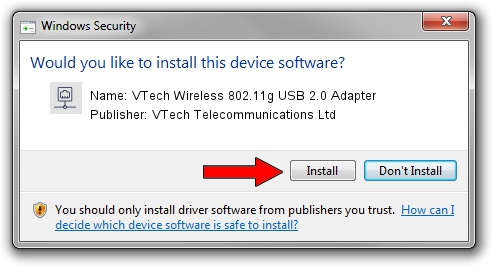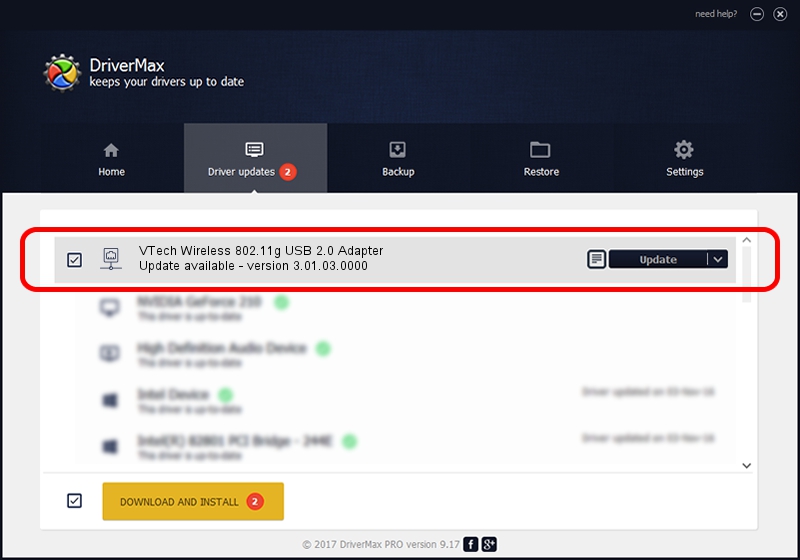Advertising seems to be blocked by your browser.
The ads help us provide this software and web site to you for free.
Please support our project by allowing our site to show ads.
Home /
Manufacturers /
VTech Telecommunications Ltd /
VTech Wireless 802.11g USB 2.0 Adapter /
USB/VID_0F88&PID_3012 /
3.01.03.0000 Apr 27, 2010
VTech Telecommunications Ltd VTech Wireless 802.11g USB 2.0 Adapter - two ways of downloading and installing the driver
VTech Wireless 802.11g USB 2.0 Adapter is a Network Adapters hardware device. This Windows driver was developed by VTech Telecommunications Ltd. In order to make sure you are downloading the exact right driver the hardware id is USB/VID_0F88&PID_3012.
1. Install VTech Telecommunications Ltd VTech Wireless 802.11g USB 2.0 Adapter driver manually
- You can download from the link below the driver installer file for the VTech Telecommunications Ltd VTech Wireless 802.11g USB 2.0 Adapter driver. The archive contains version 3.01.03.0000 released on 2010-04-27 of the driver.
- Start the driver installer file from a user account with administrative rights. If your User Access Control (UAC) is enabled please confirm the installation of the driver and run the setup with administrative rights.
- Follow the driver setup wizard, which will guide you; it should be quite easy to follow. The driver setup wizard will analyze your computer and will install the right driver.
- When the operation finishes shutdown and restart your PC in order to use the updated driver. As you can see it was quite smple to install a Windows driver!
Driver rating 3.7 stars out of 62373 votes.
2. How to use DriverMax to install VTech Telecommunications Ltd VTech Wireless 802.11g USB 2.0 Adapter driver
The most important advantage of using DriverMax is that it will install the driver for you in the easiest possible way and it will keep each driver up to date, not just this one. How can you install a driver using DriverMax? Let's take a look!
- Start DriverMax and click on the yellow button that says ~SCAN FOR DRIVER UPDATES NOW~. Wait for DriverMax to analyze each driver on your PC.
- Take a look at the list of available driver updates. Search the list until you locate the VTech Telecommunications Ltd VTech Wireless 802.11g USB 2.0 Adapter driver. Click the Update button.
- That's it, you installed your first driver!

Jul 25 2016 6:15PM / Written by Dan Armano for DriverMax
follow @danarm