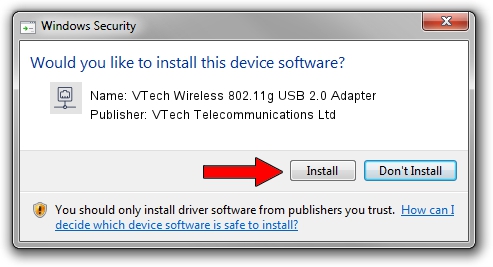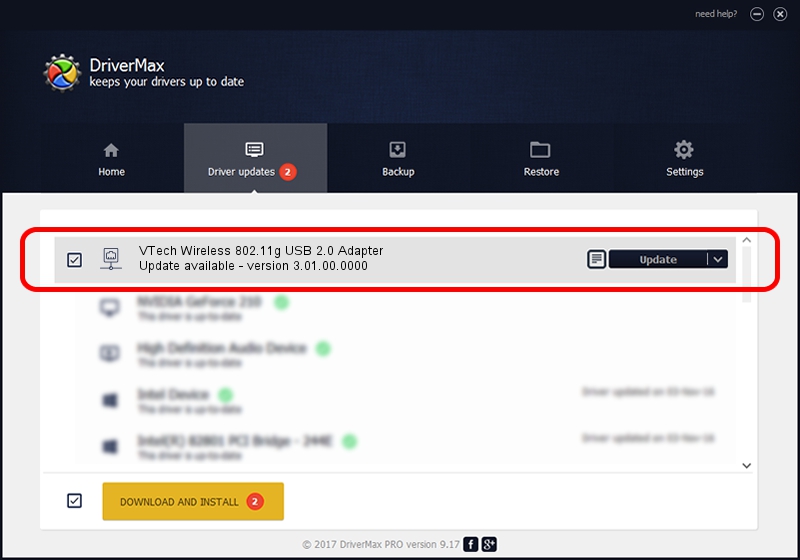Advertising seems to be blocked by your browser.
The ads help us provide this software and web site to you for free.
Please support our project by allowing our site to show ads.
Home /
Manufacturers /
VTech Telecommunications Ltd /
VTech Wireless 802.11g USB 2.0 Adapter /
USB/VID_0F88&PID_3012 /
3.01.00.0000 Oct 09, 2007
VTech Telecommunications Ltd VTech Wireless 802.11g USB 2.0 Adapter how to download and install the driver
VTech Wireless 802.11g USB 2.0 Adapter is a Network Adapters hardware device. The Windows version of this driver was developed by VTech Telecommunications Ltd. The hardware id of this driver is USB/VID_0F88&PID_3012.
1. VTech Telecommunications Ltd VTech Wireless 802.11g USB 2.0 Adapter - install the driver manually
- Download the driver setup file for VTech Telecommunications Ltd VTech Wireless 802.11g USB 2.0 Adapter driver from the location below. This is the download link for the driver version 3.01.00.0000 released on 2007-10-09.
- Start the driver setup file from a Windows account with the highest privileges (rights). If your UAC (User Access Control) is running then you will have to accept of the driver and run the setup with administrative rights.
- Follow the driver installation wizard, which should be pretty easy to follow. The driver installation wizard will analyze your PC for compatible devices and will install the driver.
- Restart your PC and enjoy the new driver, it is as simple as that.
Size of this driver: 153021 bytes (149.43 KB)
Driver rating 4.7 stars out of 99238 votes.
This driver will work for the following versions of Windows:
- This driver works on Windows 2000 32 bits
- This driver works on Windows Server 2003 32 bits
- This driver works on Windows XP 32 bits
- This driver works on Windows Vista 32 bits
- This driver works on Windows 7 32 bits
- This driver works on Windows 8 32 bits
- This driver works on Windows 8.1 32 bits
- This driver works on Windows 10 32 bits
- This driver works on Windows 11 32 bits
2. How to install VTech Telecommunications Ltd VTech Wireless 802.11g USB 2.0 Adapter driver using DriverMax
The advantage of using DriverMax is that it will install the driver for you in the easiest possible way and it will keep each driver up to date. How can you install a driver using DriverMax? Let's see!
- Open DriverMax and push on the yellow button named ~SCAN FOR DRIVER UPDATES NOW~. Wait for DriverMax to analyze each driver on your computer.
- Take a look at the list of available driver updates. Scroll the list down until you locate the VTech Telecommunications Ltd VTech Wireless 802.11g USB 2.0 Adapter driver. Click on Update.
- Enjoy using the updated driver! :)

Jul 31 2016 1:48AM / Written by Daniel Statescu for DriverMax
follow @DanielStatescu