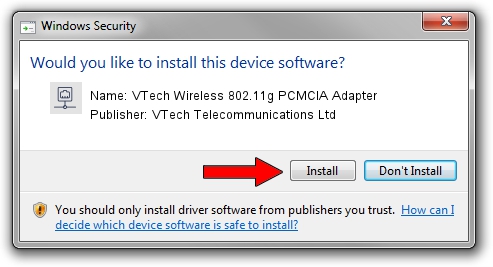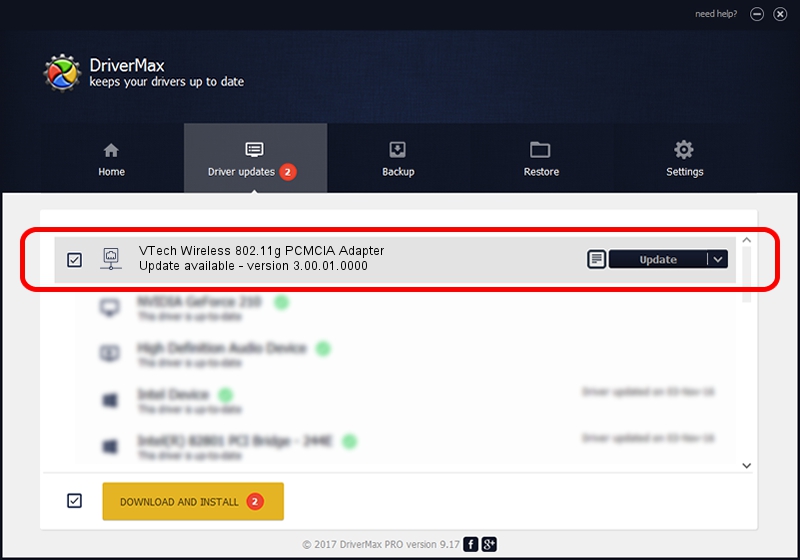Advertising seems to be blocked by your browser.
The ads help us provide this software and web site to you for free.
Please support our project by allowing our site to show ads.
Home /
Manufacturers /
VTech Telecommunications Ltd /
VTech Wireless 802.11g PCMCIA Adapter /
PCI/VEN_1814&DEV_0302&SUBSYS_301318A3 /
3.00.01.0000 Jun 02, 2009
VTech Telecommunications Ltd VTech Wireless 802.11g PCMCIA Adapter - two ways of downloading and installing the driver
VTech Wireless 802.11g PCMCIA Adapter is a Network Adapters hardware device. The developer of this driver was VTech Telecommunications Ltd. PCI/VEN_1814&DEV_0302&SUBSYS_301318A3 is the matching hardware id of this device.
1. VTech Telecommunications Ltd VTech Wireless 802.11g PCMCIA Adapter driver - how to install it manually
- Download the setup file for VTech Telecommunications Ltd VTech Wireless 802.11g PCMCIA Adapter driver from the location below. This download link is for the driver version 3.00.01.0000 dated 2009-06-02.
- Run the driver setup file from a Windows account with administrative rights. If your User Access Control Service (UAC) is running then you will have to confirm the installation of the driver and run the setup with administrative rights.
- Go through the driver installation wizard, which should be quite easy to follow. The driver installation wizard will analyze your PC for compatible devices and will install the driver.
- Shutdown and restart your computer and enjoy the fresh driver, it is as simple as that.
Download size of the driver: 380393 bytes (371.48 KB)
This driver was installed by many users and received an average rating of 4.7 stars out of 84863 votes.
This driver is fully compatible with the following versions of Windows:
- This driver works on Windows 7 64 bits
- This driver works on Windows 8 64 bits
- This driver works on Windows 8.1 64 bits
- This driver works on Windows 10 64 bits
- This driver works on Windows 11 64 bits
2. Using DriverMax to install VTech Telecommunications Ltd VTech Wireless 802.11g PCMCIA Adapter driver
The advantage of using DriverMax is that it will setup the driver for you in just a few seconds and it will keep each driver up to date, not just this one. How can you install a driver using DriverMax? Let's take a look!
- Start DriverMax and push on the yellow button that says ~SCAN FOR DRIVER UPDATES NOW~. Wait for DriverMax to scan and analyze each driver on your computer.
- Take a look at the list of available driver updates. Search the list until you locate the VTech Telecommunications Ltd VTech Wireless 802.11g PCMCIA Adapter driver. Click the Update button.
- That's it, you installed your first driver!

Jul 8 2016 12:53AM / Written by Andreea Kartman for DriverMax
follow @DeeaKartman