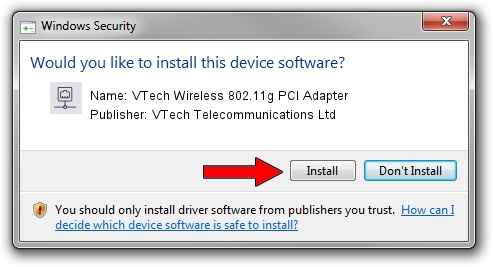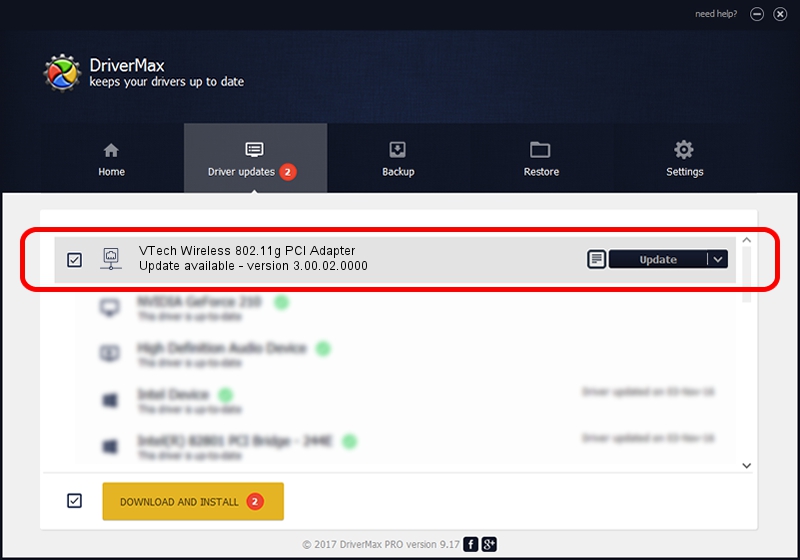Advertising seems to be blocked by your browser.
The ads help us provide this software and web site to you for free.
Please support our project by allowing our site to show ads.
Home /
Manufacturers /
VTech Telecommunications Ltd /
VTech Wireless 802.11g PCI Adapter /
PCI/VEN_1814&DEV_0302&SUBSYS_301118A3 /
3.00.02.0000 Oct 16, 2009
VTech Telecommunications Ltd VTech Wireless 802.11g PCI Adapter - two ways of downloading and installing the driver
VTech Wireless 802.11g PCI Adapter is a Network Adapters hardware device. The Windows version of this driver was developed by VTech Telecommunications Ltd. In order to make sure you are downloading the exact right driver the hardware id is PCI/VEN_1814&DEV_0302&SUBSYS_301118A3.
1. Manually install VTech Telecommunications Ltd VTech Wireless 802.11g PCI Adapter driver
- You can download from the link below the driver installer file for the VTech Telecommunications Ltd VTech Wireless 802.11g PCI Adapter driver. The archive contains version 3.00.02.0000 released on 2009-10-16 of the driver.
- Start the driver installer file from a user account with the highest privileges (rights). If your User Access Control (UAC) is running please confirm the installation of the driver and run the setup with administrative rights.
- Go through the driver installation wizard, which will guide you; it should be quite easy to follow. The driver installation wizard will scan your computer and will install the right driver.
- When the operation finishes shutdown and restart your computer in order to use the updated driver. As you can see it was quite smple to install a Windows driver!
Driver rating 3.4 stars out of 93921 votes.
2. How to install VTech Telecommunications Ltd VTech Wireless 802.11g PCI Adapter driver using DriverMax
The advantage of using DriverMax is that it will install the driver for you in the easiest possible way and it will keep each driver up to date. How can you install a driver with DriverMax? Let's see!
- Open DriverMax and click on the yellow button named ~SCAN FOR DRIVER UPDATES NOW~. Wait for DriverMax to analyze each driver on your computer.
- Take a look at the list of driver updates. Scroll the list down until you locate the VTech Telecommunications Ltd VTech Wireless 802.11g PCI Adapter driver. Click on Update.
- That's all, the driver is now installed!

Jun 20 2016 12:48PM / Written by Andreea Kartman for DriverMax
follow @DeeaKartman