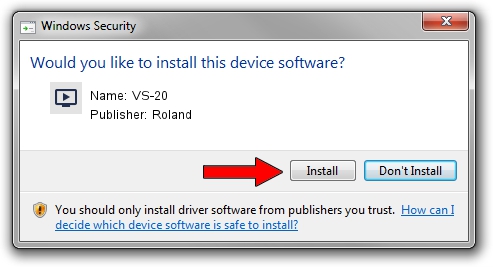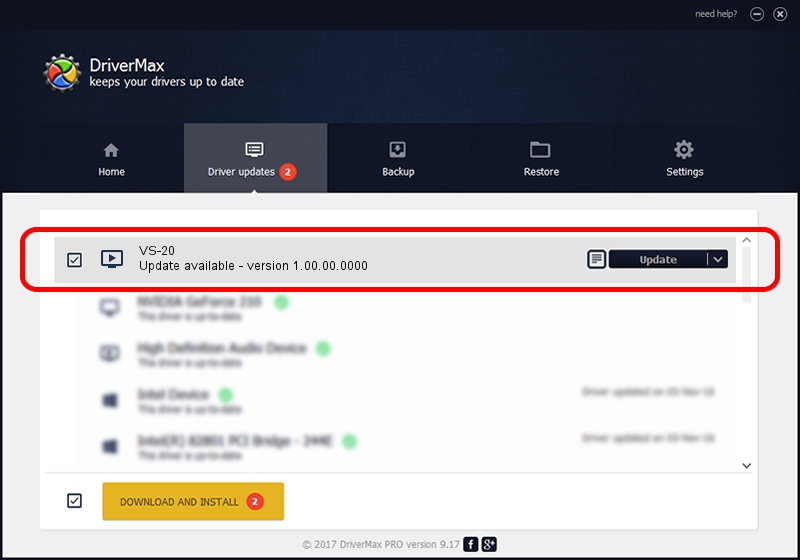Advertising seems to be blocked by your browser.
The ads help us provide this software and web site to you for free.
Please support our project by allowing our site to show ads.
Roland VS-20 - two ways of downloading and installing the driver
VS-20 is a MEDIA hardware device. This driver was developed by Roland. The hardware id of this driver is USB/VID_0582&PID_0117.
1. Manually install Roland VS-20 driver
- You can download from the link below the driver installer file for the Roland VS-20 driver. The archive contains version 1.00.00.0000 released on 2009-11-16 of the driver.
- Start the driver installer file from a user account with the highest privileges (rights). If your User Access Control Service (UAC) is enabled please accept of the driver and run the setup with administrative rights.
- Follow the driver setup wizard, which will guide you; it should be pretty easy to follow. The driver setup wizard will scan your computer and will install the right driver.
- When the operation finishes restart your computer in order to use the updated driver. It is as simple as that to install a Windows driver!
Driver file size: 285591 bytes (278.90 KB)
Driver rating 3.9 stars out of 89014 votes.
This driver will work for the following versions of Windows:
- This driver works on Windows Server 2003 32 bits
- This driver works on Windows XP 32 bits
2. Using DriverMax to install Roland VS-20 driver
The most important advantage of using DriverMax is that it will setup the driver for you in just a few seconds and it will keep each driver up to date, not just this one. How can you install a driver using DriverMax? Let's see!
- Start DriverMax and click on the yellow button named ~SCAN FOR DRIVER UPDATES NOW~. Wait for DriverMax to analyze each driver on your computer.
- Take a look at the list of detected driver updates. Scroll the list down until you find the Roland VS-20 driver. Click on Update.
- Finished installing the driver!

Aug 4 2016 7:36AM / Written by Andreea Kartman for DriverMax
follow @DeeaKartman