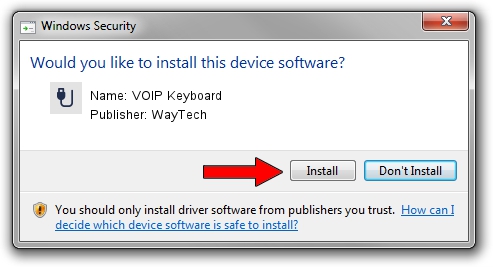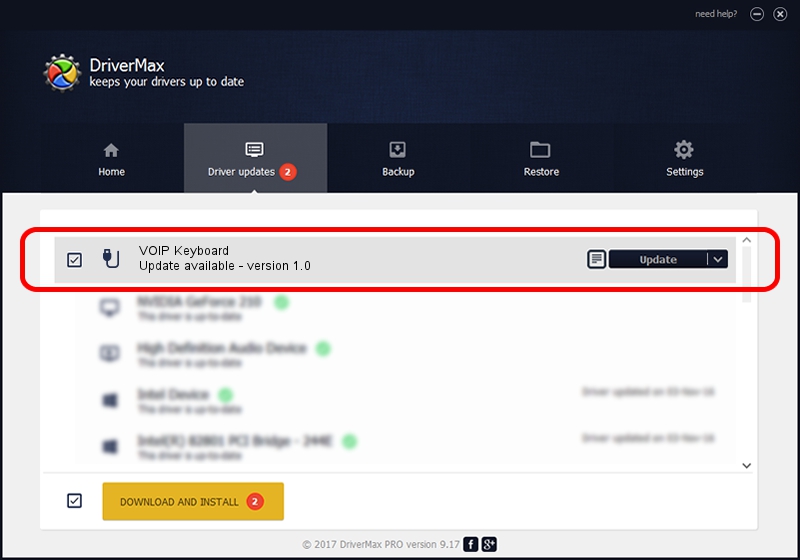Advertising seems to be blocked by your browser.
The ads help us provide this software and web site to you for free.
Please support our project by allowing our site to show ads.
WayTech VOIP Keyboard - two ways of downloading and installing the driver
VOIP Keyboard is a USB human interface device class device. The Windows version of this driver was developed by WayTech. The hardware id of this driver is USB/VID_0566&PID_3016&MI_01; this string has to match your hardware.
1. Manually install WayTech VOIP Keyboard driver
- You can download from the link below the driver installer file for the WayTech VOIP Keyboard driver. The archive contains version 1.0 released on 2007-02-01 of the driver.
- Start the driver installer file from a user account with the highest privileges (rights). If your User Access Control (UAC) is enabled please accept of the driver and run the setup with administrative rights.
- Go through the driver setup wizard, which will guide you; it should be pretty easy to follow. The driver setup wizard will analyze your computer and will install the right driver.
- When the operation finishes restart your PC in order to use the updated driver. As you can see it was quite smple to install a Windows driver!
Size of this driver: 7025 bytes (6.86 KB)
This driver was installed by many users and received an average rating of 3.3 stars out of 88150 votes.
This driver was released for the following versions of Windows:
- This driver works on Windows 2000 32 bits
- This driver works on Windows Server 2003 32 bits
- This driver works on Windows XP 32 bits
- This driver works on Windows Vista 32 bits
- This driver works on Windows 7 32 bits
- This driver works on Windows 8 32 bits
- This driver works on Windows 8.1 32 bits
- This driver works on Windows 10 32 bits
- This driver works on Windows 11 32 bits
2. How to install WayTech VOIP Keyboard driver using DriverMax
The advantage of using DriverMax is that it will setup the driver for you in the easiest possible way and it will keep each driver up to date. How can you install a driver using DriverMax? Let's follow a few steps!
- Start DriverMax and press on the yellow button that says ~SCAN FOR DRIVER UPDATES NOW~. Wait for DriverMax to scan and analyze each driver on your PC.
- Take a look at the list of available driver updates. Search the list until you locate the WayTech VOIP Keyboard driver. Click the Update button.
- That's all, the driver is now installed!

Jul 27 2016 6:18AM / Written by Daniel Statescu for DriverMax
follow @DanielStatescu