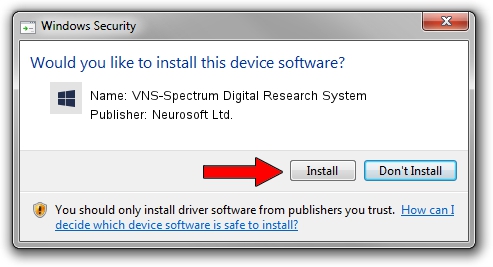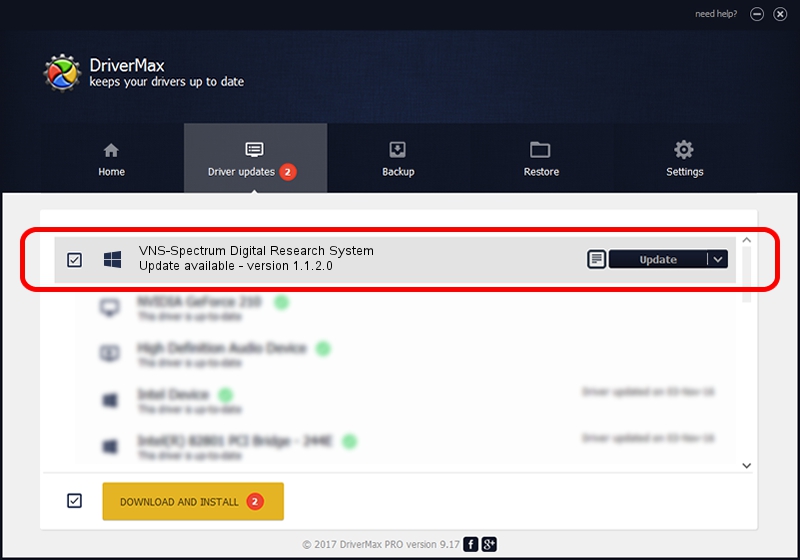Advertising seems to be blocked by your browser.
The ads help us provide this software and web site to you for free.
Please support our project by allowing our site to show ads.
Home /
Manufacturers /
Neurosoft Ltd. /
VNS-Spectrum Digital Research System /
USB/VID_ACCA&PID_8700 /
1.1.2.0 Dec 24, 2010
Driver for Neurosoft Ltd. VNS-Spectrum Digital Research System - downloading and installing it
VNS-Spectrum Digital Research System is a NeuroSoftUSBdevices device. The developer of this driver was Neurosoft Ltd.. The hardware id of this driver is USB/VID_ACCA&PID_8700.
1. Install Neurosoft Ltd. VNS-Spectrum Digital Research System driver manually
- You can download from the link below the driver setup file for the Neurosoft Ltd. VNS-Spectrum Digital Research System driver. The archive contains version 1.1.2.0 released on 2010-12-24 of the driver.
- Start the driver installer file from a user account with administrative rights. If your User Access Control (UAC) is enabled please accept of the driver and run the setup with administrative rights.
- Follow the driver setup wizard, which will guide you; it should be quite easy to follow. The driver setup wizard will analyze your PC and will install the right driver.
- When the operation finishes shutdown and restart your computer in order to use the updated driver. As you can see it was quite smple to install a Windows driver!
Driver rating 3.3 stars out of 37472 votes.
2. How to install Neurosoft Ltd. VNS-Spectrum Digital Research System driver using DriverMax
The advantage of using DriverMax is that it will install the driver for you in the easiest possible way and it will keep each driver up to date, not just this one. How easy can you install a driver using DriverMax? Let's take a look!
- Open DriverMax and click on the yellow button named ~SCAN FOR DRIVER UPDATES NOW~. Wait for DriverMax to scan and analyze each driver on your computer.
- Take a look at the list of available driver updates. Search the list until you find the Neurosoft Ltd. VNS-Spectrum Digital Research System driver. Click on Update.
- Finished installing the driver!

Jul 22 2016 10:49PM / Written by Dan Armano for DriverMax
follow @danarm