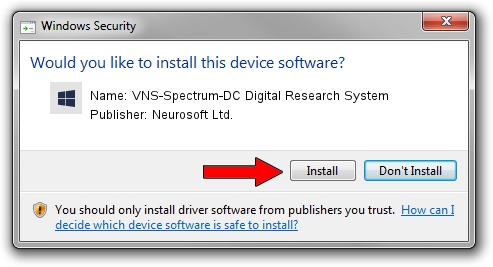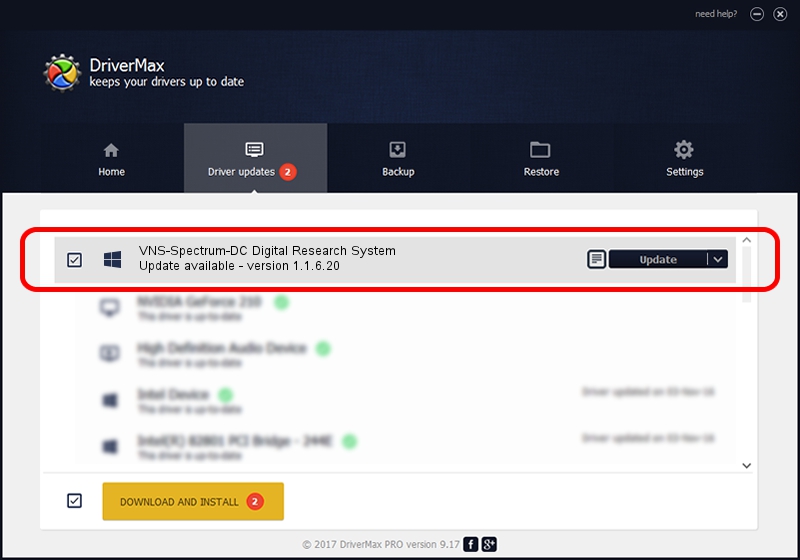Advertising seems to be blocked by your browser.
The ads help us provide this software and web site to you for free.
Please support our project by allowing our site to show ads.
Home /
Manufacturers /
Neurosoft Ltd. /
VNS-Spectrum-DC Digital Research System /
USB/VID_ACCA&PID_8706 /
1.1.6.20 Dec 21, 2016
Neurosoft Ltd. VNS-Spectrum-DC Digital Research System driver download and installation
VNS-Spectrum-DC Digital Research System is a NeuroSoftUSBdevices hardware device. This Windows driver was developed by Neurosoft Ltd.. The hardware id of this driver is USB/VID_ACCA&PID_8706.
1. Neurosoft Ltd. VNS-Spectrum-DC Digital Research System - install the driver manually
- Download the setup file for Neurosoft Ltd. VNS-Spectrum-DC Digital Research System driver from the link below. This download link is for the driver version 1.1.6.20 released on 2016-12-21.
- Start the driver setup file from a Windows account with the highest privileges (rights). If your User Access Control Service (UAC) is enabled then you will have to accept of the driver and run the setup with administrative rights.
- Go through the driver setup wizard, which should be pretty straightforward. The driver setup wizard will scan your PC for compatible devices and will install the driver.
- Shutdown and restart your PC and enjoy the new driver, it is as simple as that.
The file size of this driver is 28621 bytes (27.95 KB)
This driver was rated with an average of 5 stars by 18819 users.
This driver will work for the following versions of Windows:
- This driver works on Windows 2000 64 bits
- This driver works on Windows Server 2003 64 bits
- This driver works on Windows XP 64 bits
- This driver works on Windows Vista 64 bits
- This driver works on Windows 7 64 bits
- This driver works on Windows 8 64 bits
- This driver works on Windows 8.1 64 bits
- This driver works on Windows 10 64 bits
- This driver works on Windows 11 64 bits
2. Installing the Neurosoft Ltd. VNS-Spectrum-DC Digital Research System driver using DriverMax: the easy way
The most important advantage of using DriverMax is that it will install the driver for you in the easiest possible way and it will keep each driver up to date. How easy can you install a driver with DriverMax? Let's follow a few steps!
- Open DriverMax and push on the yellow button that says ~SCAN FOR DRIVER UPDATES NOW~. Wait for DriverMax to scan and analyze each driver on your computer.
- Take a look at the list of available driver updates. Search the list until you find the Neurosoft Ltd. VNS-Spectrum-DC Digital Research System driver. Click the Update button.
- Enjoy using the updated driver! :)

May 31 2024 2:14AM / Written by Daniel Statescu for DriverMax
follow @DanielStatescu