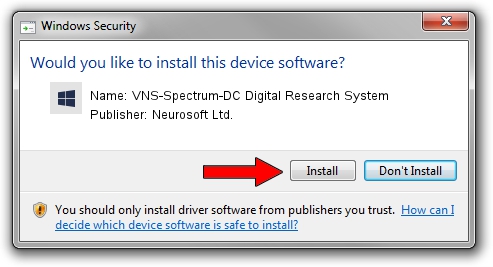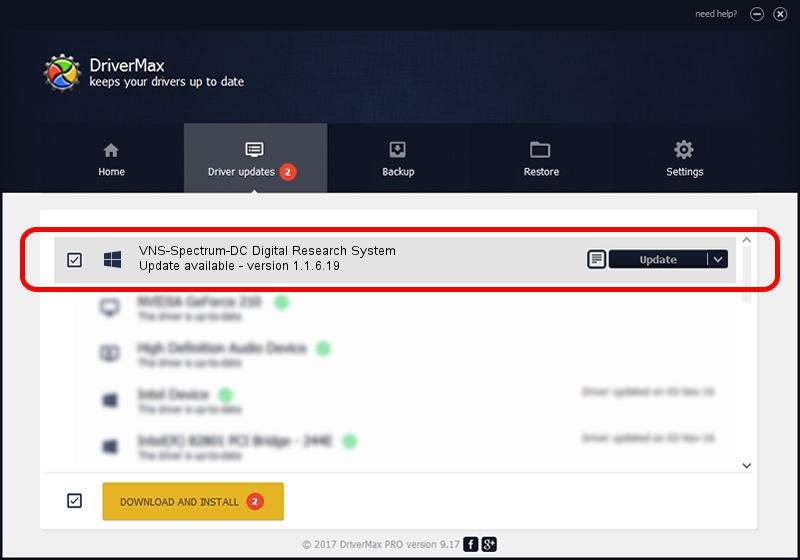Advertising seems to be blocked by your browser.
The ads help us provide this software and web site to you for free.
Please support our project by allowing our site to show ads.
Home /
Manufacturers /
Neurosoft Ltd. /
VNS-Spectrum-DC Digital Research System /
USB/VID_ACCA&PID_8706 /
1.1.6.19 Apr 21, 2016
Neurosoft Ltd. VNS-Spectrum-DC Digital Research System driver download and installation
VNS-Spectrum-DC Digital Research System is a NeuroSoftUSBdevices device. This Windows driver was developed by Neurosoft Ltd.. In order to make sure you are downloading the exact right driver the hardware id is USB/VID_ACCA&PID_8706.
1. Install Neurosoft Ltd. VNS-Spectrum-DC Digital Research System driver manually
- You can download from the link below the driver setup file for the Neurosoft Ltd. VNS-Spectrum-DC Digital Research System driver. The archive contains version 1.1.6.19 released on 2016-04-21 of the driver.
- Start the driver installer file from a user account with the highest privileges (rights). If your UAC (User Access Control) is started please confirm the installation of the driver and run the setup with administrative rights.
- Go through the driver setup wizard, which will guide you; it should be pretty easy to follow. The driver setup wizard will analyze your computer and will install the right driver.
- When the operation finishes shutdown and restart your computer in order to use the updated driver. It is as simple as that to install a Windows driver!
The file size of this driver is 32278 bytes (31.52 KB)
This driver was installed by many users and received an average rating of 4 stars out of 78020 votes.
This driver will work for the following versions of Windows:
- This driver works on Windows 2000 32 bits
- This driver works on Windows Server 2003 32 bits
- This driver works on Windows XP 32 bits
- This driver works on Windows Vista 32 bits
- This driver works on Windows 7 32 bits
- This driver works on Windows 8 32 bits
- This driver works on Windows 8.1 32 bits
- This driver works on Windows 10 32 bits
- This driver works on Windows 11 32 bits
2. Installing the Neurosoft Ltd. VNS-Spectrum-DC Digital Research System driver using DriverMax: the easy way
The most important advantage of using DriverMax is that it will setup the driver for you in the easiest possible way and it will keep each driver up to date. How easy can you install a driver using DriverMax? Let's take a look!
- Open DriverMax and push on the yellow button named ~SCAN FOR DRIVER UPDATES NOW~. Wait for DriverMax to scan and analyze each driver on your PC.
- Take a look at the list of detected driver updates. Scroll the list down until you find the Neurosoft Ltd. VNS-Spectrum-DC Digital Research System driver. Click on Update.
- That's it, you installed your first driver!

May 18 2024 2:16PM / Written by Daniel Statescu for DriverMax
follow @DanielStatescu