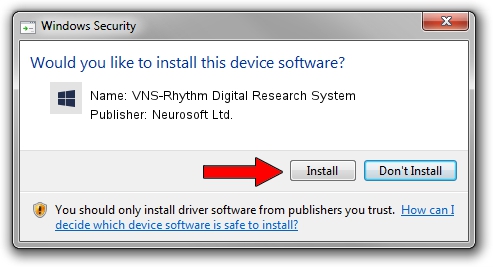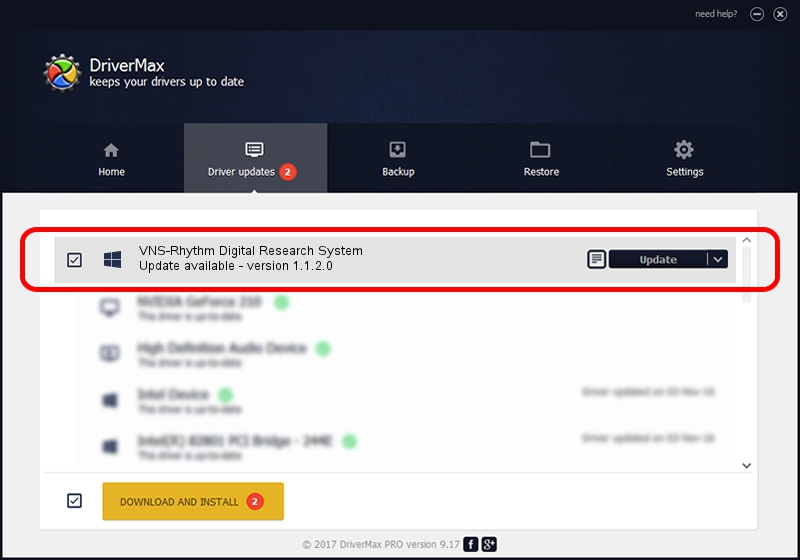Advertising seems to be blocked by your browser.
The ads help us provide this software and web site to you for free.
Please support our project by allowing our site to show ads.
Home /
Manufacturers /
Neurosoft Ltd. /
VNS-Rhythm Digital Research System /
USB/VID_ACCA&PID_8702 /
1.1.2.0 Dec 24, 2010
Download and install Neurosoft Ltd. VNS-Rhythm Digital Research System driver
VNS-Rhythm Digital Research System is a NeuroSoftUSBdevices device. This Windows driver was developed by Neurosoft Ltd.. The hardware id of this driver is USB/VID_ACCA&PID_8702; this string has to match your hardware.
1. Manually install Neurosoft Ltd. VNS-Rhythm Digital Research System driver
- Download the driver setup file for Neurosoft Ltd. VNS-Rhythm Digital Research System driver from the link below. This is the download link for the driver version 1.1.2.0 dated 2010-12-24.
- Run the driver setup file from a Windows account with administrative rights. If your UAC (User Access Control) is enabled then you will have to confirm the installation of the driver and run the setup with administrative rights.
- Follow the driver installation wizard, which should be pretty straightforward. The driver installation wizard will analyze your PC for compatible devices and will install the driver.
- Restart your PC and enjoy the updated driver, as you can see it was quite smple.
Driver rating 3.6 stars out of 37569 votes.
2. Installing the Neurosoft Ltd. VNS-Rhythm Digital Research System driver using DriverMax: the easy way
The advantage of using DriverMax is that it will setup the driver for you in the easiest possible way and it will keep each driver up to date. How easy can you install a driver using DriverMax? Let's see!
- Open DriverMax and click on the yellow button named ~SCAN FOR DRIVER UPDATES NOW~. Wait for DriverMax to analyze each driver on your PC.
- Take a look at the list of driver updates. Search the list until you locate the Neurosoft Ltd. VNS-Rhythm Digital Research System driver. Click on Update.
- Finished installing the driver!

Jul 22 2016 10:48PM / Written by Dan Armano for DriverMax
follow @danarm