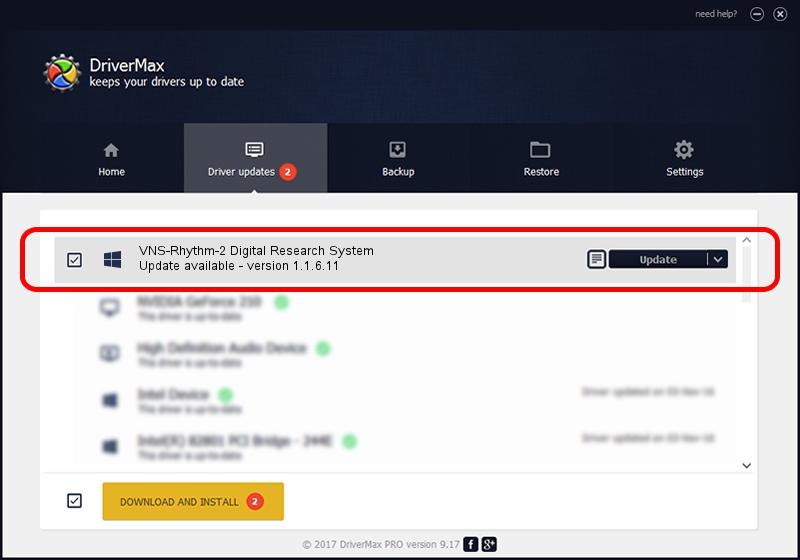Advertising seems to be blocked by your browser.
The ads help us provide this software and web site to you for free.
Please support our project by allowing our site to show ads.
Home /
Manufacturers /
Neurosoft Ltd. /
VNS-Rhythm-2 Digital Research System /
USB/VID_ACCA&PID_8705 /
1.1.6.11 Jun 04, 2014
Neurosoft Ltd. VNS-Rhythm-2 Digital Research System how to download and install the driver
VNS-Rhythm-2 Digital Research System is a NeuroSoftUSBdevices device. This driver was developed by Neurosoft Ltd.. In order to make sure you are downloading the exact right driver the hardware id is USB/VID_ACCA&PID_8705.
1. How to manually install Neurosoft Ltd. VNS-Rhythm-2 Digital Research System driver
- You can download from the link below the driver installer file for the Neurosoft Ltd. VNS-Rhythm-2 Digital Research System driver. The archive contains version 1.1.6.11 dated 2014-06-04 of the driver.
- Run the driver installer file from a user account with administrative rights. If your User Access Control Service (UAC) is running please accept of the driver and run the setup with administrative rights.
- Go through the driver setup wizard, which will guide you; it should be pretty easy to follow. The driver setup wizard will analyze your computer and will install the right driver.
- When the operation finishes shutdown and restart your computer in order to use the updated driver. It is as simple as that to install a Windows driver!
This driver was rated with an average of 3.3 stars by 57340 users.
2. How to use DriverMax to install Neurosoft Ltd. VNS-Rhythm-2 Digital Research System driver
The most important advantage of using DriverMax is that it will install the driver for you in the easiest possible way and it will keep each driver up to date, not just this one. How can you install a driver with DriverMax? Let's see!
- Open DriverMax and press on the yellow button named ~SCAN FOR DRIVER UPDATES NOW~. Wait for DriverMax to analyze each driver on your computer.
- Take a look at the list of driver updates. Scroll the list down until you find the Neurosoft Ltd. VNS-Rhythm-2 Digital Research System driver. Click the Update button.
- Enjoy using the updated driver! :)

Jun 20 2016 12:48PM / Written by Dan Armano for DriverMax
follow @danarm