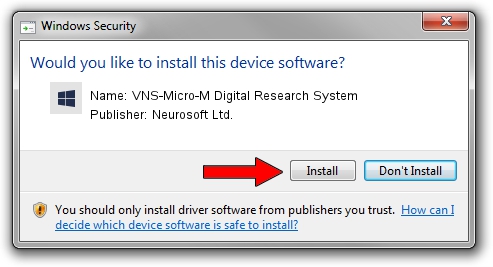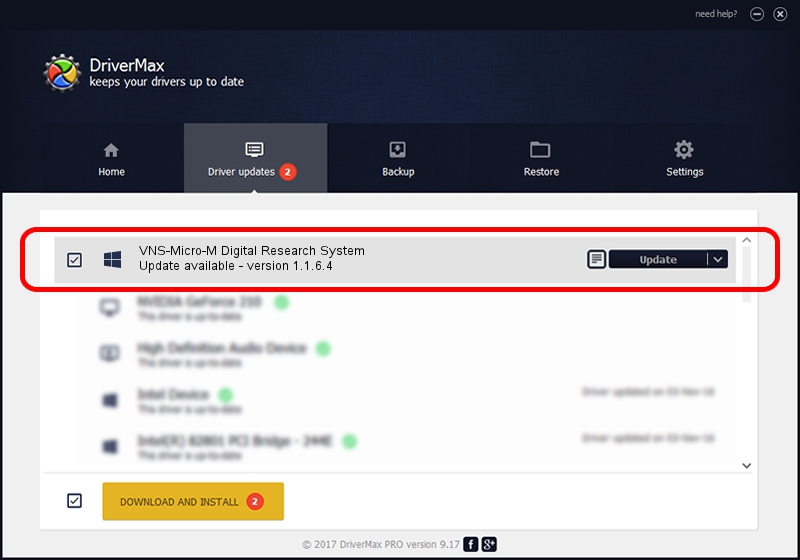Advertising seems to be blocked by your browser.
The ads help us provide this software and web site to you for free.
Please support our project by allowing our site to show ads.
Home /
Manufacturers /
Neurosoft Ltd. /
VNS-Micro-M Digital Research System /
USB/VID_ACCA&PID_8906 /
1.1.6.4 Sep 09, 2011
Neurosoft Ltd. VNS-Micro-M Digital Research System how to download and install the driver
VNS-Micro-M Digital Research System is a NeuroSoftUSBdevices hardware device. This Windows driver was developed by Neurosoft Ltd.. The hardware id of this driver is USB/VID_ACCA&PID_8906; this string has to match your hardware.
1. How to manually install Neurosoft Ltd. VNS-Micro-M Digital Research System driver
- Download the setup file for Neurosoft Ltd. VNS-Micro-M Digital Research System driver from the link below. This is the download link for the driver version 1.1.6.4 released on 2011-09-09.
- Start the driver setup file from a Windows account with the highest privileges (rights). If your User Access Control Service (UAC) is running then you will have to confirm the installation of the driver and run the setup with administrative rights.
- Go through the driver setup wizard, which should be quite easy to follow. The driver setup wizard will analyze your PC for compatible devices and will install the driver.
- Shutdown and restart your computer and enjoy the fresh driver, it is as simple as that.
Download size of the driver: 33707 bytes (32.92 KB)
Driver rating 4.5 stars out of 13794 votes.
This driver was released for the following versions of Windows:
- This driver works on Windows 2000 64 bits
- This driver works on Windows Server 2003 64 bits
- This driver works on Windows XP 64 bits
- This driver works on Windows Vista 64 bits
- This driver works on Windows 7 64 bits
- This driver works on Windows 8 64 bits
- This driver works on Windows 8.1 64 bits
- This driver works on Windows 10 64 bits
- This driver works on Windows 11 64 bits
2. The easy way: using DriverMax to install Neurosoft Ltd. VNS-Micro-M Digital Research System driver
The most important advantage of using DriverMax is that it will setup the driver for you in just a few seconds and it will keep each driver up to date. How easy can you install a driver using DriverMax? Let's take a look!
- Start DriverMax and press on the yellow button named ~SCAN FOR DRIVER UPDATES NOW~. Wait for DriverMax to analyze each driver on your PC.
- Take a look at the list of detected driver updates. Search the list until you locate the Neurosoft Ltd. VNS-Micro-M Digital Research System driver. Click on Update.
- Enjoy using the updated driver! :)