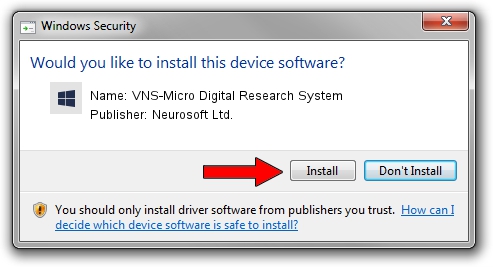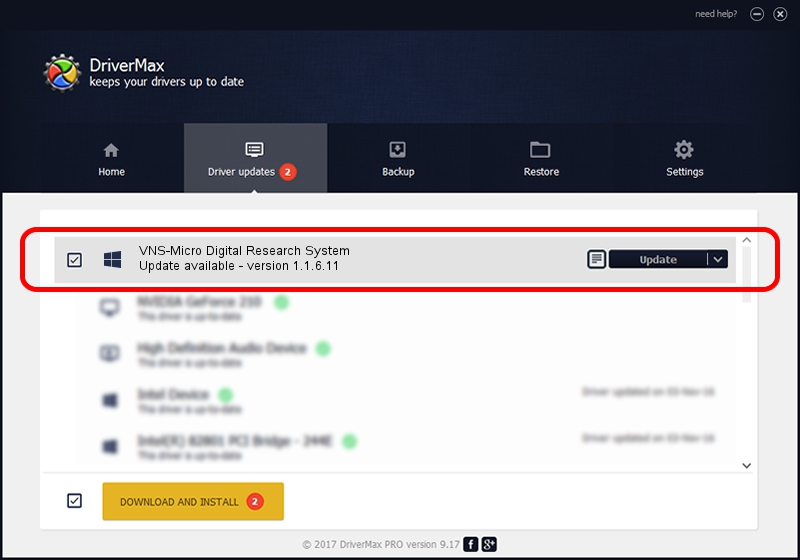Advertising seems to be blocked by your browser.
The ads help us provide this software and web site to you for free.
Please support our project by allowing our site to show ads.
Home /
Manufacturers /
Neurosoft Ltd. /
VNS-Micro Digital Research System /
USB/VID_ACCA&PID_8701 /
1.1.6.11 Jun 04, 2014
Neurosoft Ltd. VNS-Micro Digital Research System driver download and installation
VNS-Micro Digital Research System is a NeuroSoftUSBdevices device. This Windows driver was developed by Neurosoft Ltd.. In order to make sure you are downloading the exact right driver the hardware id is USB/VID_ACCA&PID_8701.
1. Manually install Neurosoft Ltd. VNS-Micro Digital Research System driver
- Download the setup file for Neurosoft Ltd. VNS-Micro Digital Research System driver from the link below. This is the download link for the driver version 1.1.6.11 dated 2014-06-04.
- Run the driver installation file from a Windows account with administrative rights. If your User Access Control (UAC) is started then you will have to accept of the driver and run the setup with administrative rights.
- Follow the driver setup wizard, which should be pretty straightforward. The driver setup wizard will scan your PC for compatible devices and will install the driver.
- Shutdown and restart your computer and enjoy the new driver, as you can see it was quite smple.
Driver rating 3.3 stars out of 55959 votes.
2. The easy way: using DriverMax to install Neurosoft Ltd. VNS-Micro Digital Research System driver
The most important advantage of using DriverMax is that it will install the driver for you in just a few seconds and it will keep each driver up to date. How easy can you install a driver using DriverMax? Let's take a look!
- Start DriverMax and push on the yellow button that says ~SCAN FOR DRIVER UPDATES NOW~. Wait for DriverMax to scan and analyze each driver on your PC.
- Take a look at the list of available driver updates. Search the list until you find the Neurosoft Ltd. VNS-Micro Digital Research System driver. Click on Update.
- That's all, the driver is now installed!

Jun 20 2016 12:48PM / Written by Andreea Kartman for DriverMax
follow @DeeaKartman