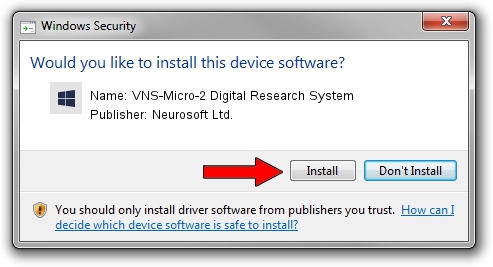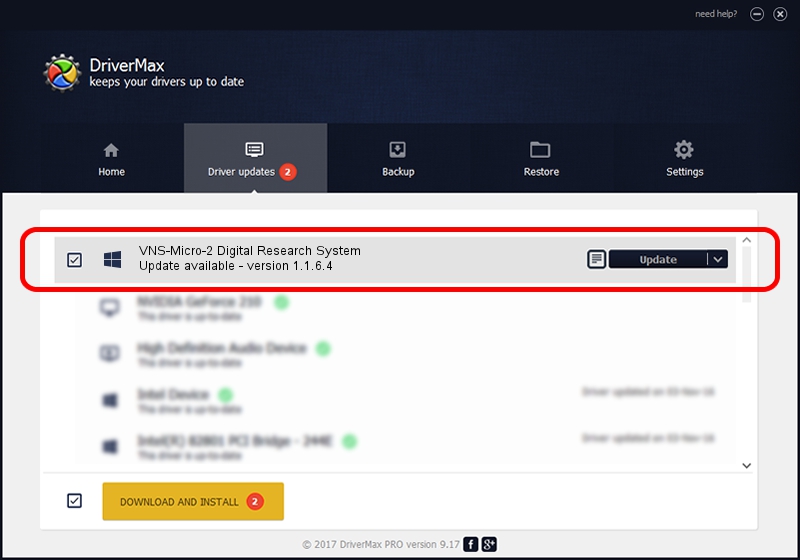Advertising seems to be blocked by your browser.
The ads help us provide this software and web site to you for free.
Please support our project by allowing our site to show ads.
Home /
Manufacturers /
Neurosoft Ltd. /
VNS-Micro-2 Digital Research System /
USB/VID_ACCA&PID_8704 /
1.1.6.4 Sep 09, 2011
Neurosoft Ltd. VNS-Micro-2 Digital Research System driver download and installation
VNS-Micro-2 Digital Research System is a NeuroSoftUSBdevices device. This driver was developed by Neurosoft Ltd.. In order to make sure you are downloading the exact right driver the hardware id is USB/VID_ACCA&PID_8704.
1. Manually install Neurosoft Ltd. VNS-Micro-2 Digital Research System driver
- Download the driver setup file for Neurosoft Ltd. VNS-Micro-2 Digital Research System driver from the location below. This is the download link for the driver version 1.1.6.4 released on 2011-09-09.
- Run the driver installation file from a Windows account with the highest privileges (rights). If your UAC (User Access Control) is enabled then you will have to accept of the driver and run the setup with administrative rights.
- Go through the driver installation wizard, which should be pretty easy to follow. The driver installation wizard will analyze your PC for compatible devices and will install the driver.
- Shutdown and restart your PC and enjoy the updated driver, as you can see it was quite smple.
Driver file size: 33707 bytes (32.92 KB)
Driver rating 4.2 stars out of 12831 votes.
This driver was released for the following versions of Windows:
- This driver works on Windows 2000 64 bits
- This driver works on Windows Server 2003 64 bits
- This driver works on Windows XP 64 bits
- This driver works on Windows Vista 64 bits
- This driver works on Windows 7 64 bits
- This driver works on Windows 8 64 bits
- This driver works on Windows 8.1 64 bits
- This driver works on Windows 10 64 bits
- This driver works on Windows 11 64 bits
2. Using DriverMax to install Neurosoft Ltd. VNS-Micro-2 Digital Research System driver
The advantage of using DriverMax is that it will setup the driver for you in the easiest possible way and it will keep each driver up to date, not just this one. How can you install a driver using DriverMax? Let's follow a few steps!
- Start DriverMax and press on the yellow button named ~SCAN FOR DRIVER UPDATES NOW~. Wait for DriverMax to analyze each driver on your computer.
- Take a look at the list of detected driver updates. Search the list until you find the Neurosoft Ltd. VNS-Micro-2 Digital Research System driver. Click the Update button.
- Finished installing the driver!

Jul 15 2016 10:06AM / Written by Andreea Kartman for DriverMax
follow @DeeaKartman