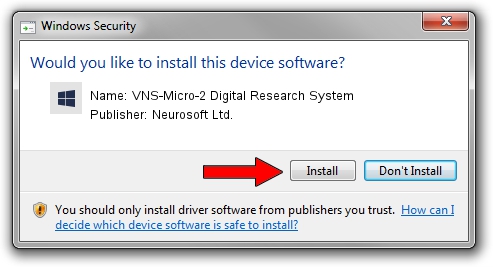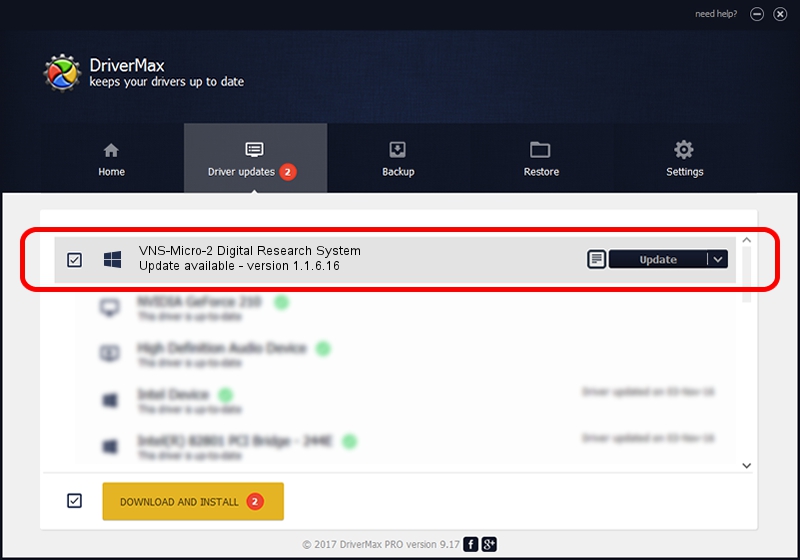Advertising seems to be blocked by your browser.
The ads help us provide this software and web site to you for free.
Please support our project by allowing our site to show ads.
Home /
Manufacturers /
Neurosoft Ltd. /
VNS-Micro-2 Digital Research System /
USB/VID_ACCA&PID_8704 /
1.1.6.16 Oct 27, 2015
Neurosoft Ltd. VNS-Micro-2 Digital Research System - two ways of downloading and installing the driver
VNS-Micro-2 Digital Research System is a NeuroSoftUSBdevices hardware device. The Windows version of this driver was developed by Neurosoft Ltd.. USB/VID_ACCA&PID_8704 is the matching hardware id of this device.
1. Neurosoft Ltd. VNS-Micro-2 Digital Research System - install the driver manually
- You can download from the link below the driver setup file for the Neurosoft Ltd. VNS-Micro-2 Digital Research System driver. The archive contains version 1.1.6.16 dated 2015-10-27 of the driver.
- Run the driver installer file from a user account with the highest privileges (rights). If your UAC (User Access Control) is enabled please accept of the driver and run the setup with administrative rights.
- Follow the driver setup wizard, which will guide you; it should be quite easy to follow. The driver setup wizard will scan your computer and will install the right driver.
- When the operation finishes restart your PC in order to use the updated driver. It is as simple as that to install a Windows driver!
This driver was installed by many users and received an average rating of 3.1 stars out of 94389 votes.
2. Installing the Neurosoft Ltd. VNS-Micro-2 Digital Research System driver using DriverMax: the easy way
The most important advantage of using DriverMax is that it will install the driver for you in just a few seconds and it will keep each driver up to date, not just this one. How easy can you install a driver with DriverMax? Let's take a look!
- Open DriverMax and push on the yellow button that says ~SCAN FOR DRIVER UPDATES NOW~. Wait for DriverMax to scan and analyze each driver on your computer.
- Take a look at the list of driver updates. Scroll the list down until you locate the Neurosoft Ltd. VNS-Micro-2 Digital Research System driver. Click on Update.
- That's all, the driver is now installed!