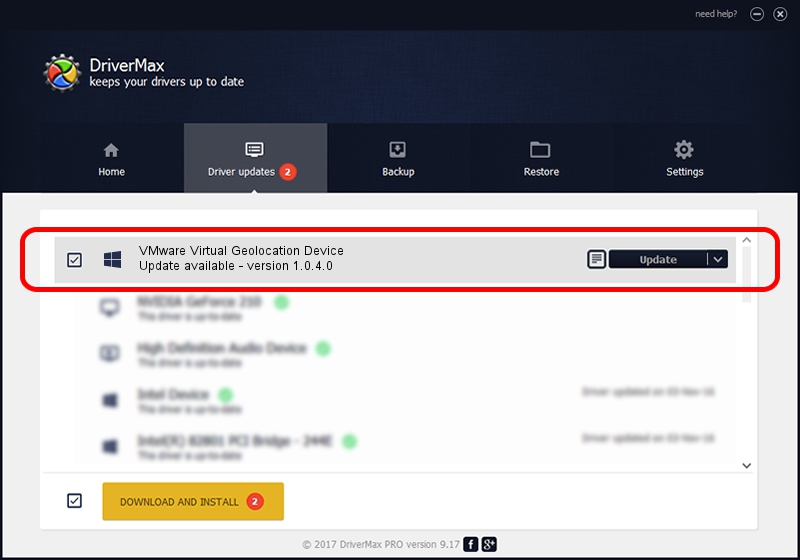Advertising seems to be blocked by your browser.
The ads help us provide this software and web site to you for free.
Please support our project by allowing our site to show ads.
Home /
Manufacturers /
VMware, Inc. /
VMware Virtual Geolocation Device /
HID/Vid_0e0f&Pid_000a&Rev_0100&Col02 /
1.0.4.0 Dec 10, 2013
Download and install VMware, Inc. VMware Virtual Geolocation Device driver
VMware Virtual Geolocation Device is a Sensor device. The developer of this driver was VMware, Inc.. The hardware id of this driver is HID/Vid_0e0f&Pid_000a&Rev_0100&Col02.
1. Manually install VMware, Inc. VMware Virtual Geolocation Device driver
- Download the setup file for VMware, Inc. VMware Virtual Geolocation Device driver from the location below. This download link is for the driver version 1.0.4.0 dated 2013-12-10.
- Start the driver installation file from a Windows account with the highest privileges (rights). If your User Access Control (UAC) is enabled then you will have to confirm the installation of the driver and run the setup with administrative rights.
- Follow the driver setup wizard, which should be quite straightforward. The driver setup wizard will analyze your PC for compatible devices and will install the driver.
- Restart your computer and enjoy the updated driver, it is as simple as that.
The file size of this driver is 69389 bytes (67.76 KB)
This driver received an average rating of 4.4 stars out of 27254 votes.
This driver was released for the following versions of Windows:
- This driver works on Windows 8 64 bits
- This driver works on Windows 8.1 64 bits
- This driver works on Windows 10 64 bits
- This driver works on Windows 11 64 bits
2. Using DriverMax to install VMware, Inc. VMware Virtual Geolocation Device driver
The most important advantage of using DriverMax is that it will install the driver for you in the easiest possible way and it will keep each driver up to date. How easy can you install a driver using DriverMax? Let's take a look!
- Start DriverMax and press on the yellow button named ~SCAN FOR DRIVER UPDATES NOW~. Wait for DriverMax to analyze each driver on your PC.
- Take a look at the list of detected driver updates. Search the list until you locate the VMware, Inc. VMware Virtual Geolocation Device driver. Click the Update button.
- That's it, you installed your first driver!

Apr 18 2024 4:17PM / Written by Andreea Kartman for DriverMax
follow @DeeaKartman