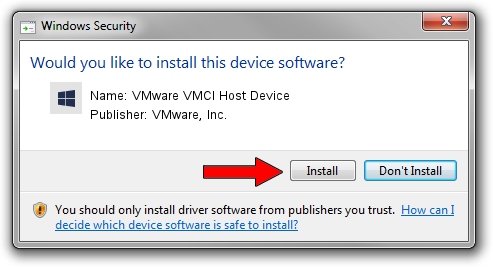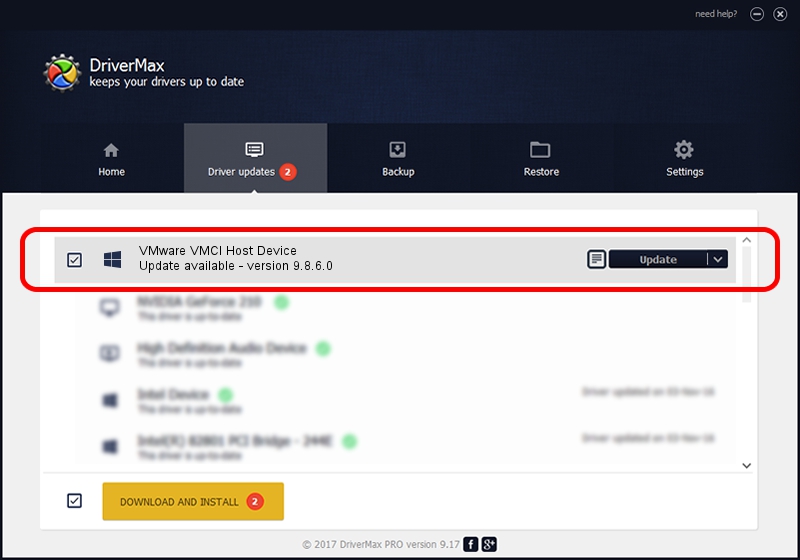Advertising seems to be blocked by your browser.
The ads help us provide this software and web site to you for free.
Please support our project by allowing our site to show ads.
Home /
Manufacturers /
VMware, Inc. /
VMware VMCI Host Device /
ROOT/VMWVMCIHOSTDEV /
9.8.6.0 May 25, 2016
VMware, Inc. VMware VMCI Host Device how to download and install the driver
VMware VMCI Host Device is a Chipset device. The Windows version of this driver was developed by VMware, Inc.. ROOT/VMWVMCIHOSTDEV is the matching hardware id of this device.
1. VMware, Inc. VMware VMCI Host Device - install the driver manually
- Download the setup file for VMware, Inc. VMware VMCI Host Device driver from the link below. This is the download link for the driver version 9.8.6.0 released on 2016-05-25.
- Run the driver installation file from a Windows account with the highest privileges (rights). If your User Access Control Service (UAC) is started then you will have to accept of the driver and run the setup with administrative rights.
- Go through the driver setup wizard, which should be quite straightforward. The driver setup wizard will scan your PC for compatible devices and will install the driver.
- Shutdown and restart your PC and enjoy the new driver, it is as simple as that.
This driver received an average rating of 3.5 stars out of 59161 votes.
2. Installing the VMware, Inc. VMware VMCI Host Device driver using DriverMax: the easy way
The most important advantage of using DriverMax is that it will install the driver for you in just a few seconds and it will keep each driver up to date, not just this one. How can you install a driver with DriverMax? Let's see!
- Start DriverMax and press on the yellow button that says ~SCAN FOR DRIVER UPDATES NOW~. Wait for DriverMax to analyze each driver on your PC.
- Take a look at the list of driver updates. Scroll the list down until you find the VMware, Inc. VMware VMCI Host Device driver. Click on Update.
- That's all, the driver is now installed!

Sep 14 2024 7:37AM / Written by Daniel Statescu for DriverMax
follow @DanielStatescu