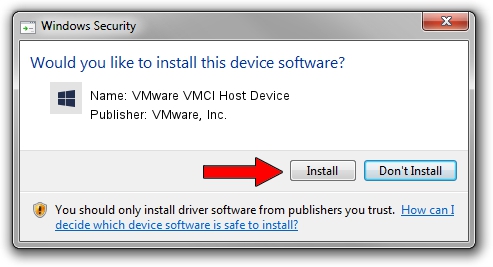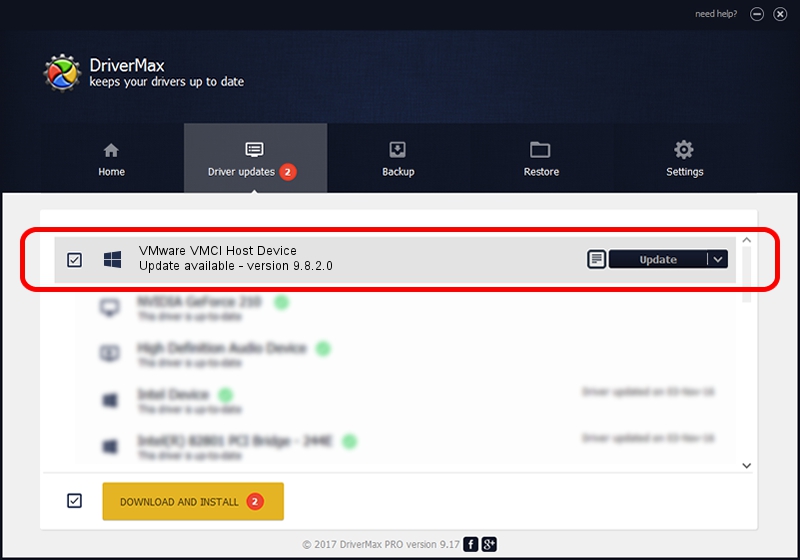Advertising seems to be blocked by your browser.
The ads help us provide this software and web site to you for free.
Please support our project by allowing our site to show ads.
Home /
Manufacturers /
VMware, Inc. /
VMware VMCI Host Device /
ROOT/VMWVMCIHOSTDEV /
9.8.2.0 Sep 16, 2014
VMware, Inc. VMware VMCI Host Device driver download and installation
VMware VMCI Host Device is a Chipset device. The Windows version of this driver was developed by VMware, Inc.. In order to make sure you are downloading the exact right driver the hardware id is ROOT/VMWVMCIHOSTDEV.
1. VMware, Inc. VMware VMCI Host Device - install the driver manually
- Download the setup file for VMware, Inc. VMware VMCI Host Device driver from the link below. This is the download link for the driver version 9.8.2.0 released on 2014-09-16.
- Start the driver installation file from a Windows account with the highest privileges (rights). If your User Access Control Service (UAC) is started then you will have to accept of the driver and run the setup with administrative rights.
- Follow the driver installation wizard, which should be pretty easy to follow. The driver installation wizard will scan your PC for compatible devices and will install the driver.
- Restart your computer and enjoy the new driver, it is as simple as that.
Driver file size: 65337 bytes (63.81 KB)
This driver was installed by many users and received an average rating of 4.4 stars out of 21565 votes.
This driver was released for the following versions of Windows:
- This driver works on Windows 2000 64 bits
- This driver works on Windows Server 2003 64 bits
- This driver works on Windows XP 64 bits
- This driver works on Windows Vista 64 bits
- This driver works on Windows 7 64 bits
- This driver works on Windows 8 64 bits
- This driver works on Windows 8.1 64 bits
- This driver works on Windows 10 64 bits
- This driver works on Windows 11 64 bits
2. The easy way: using DriverMax to install VMware, Inc. VMware VMCI Host Device driver
The advantage of using DriverMax is that it will install the driver for you in the easiest possible way and it will keep each driver up to date. How can you install a driver using DriverMax? Let's see!
- Start DriverMax and press on the yellow button named ~SCAN FOR DRIVER UPDATES NOW~. Wait for DriverMax to scan and analyze each driver on your PC.
- Take a look at the list of driver updates. Scroll the list down until you find the VMware, Inc. VMware VMCI Host Device driver. Click on Update.
- Finished installing the driver!

Feb 9 2024 12:42PM / Written by Daniel Statescu for DriverMax
follow @DanielStatescu