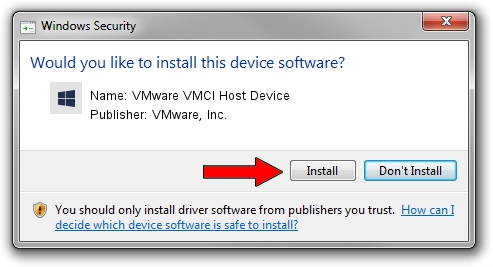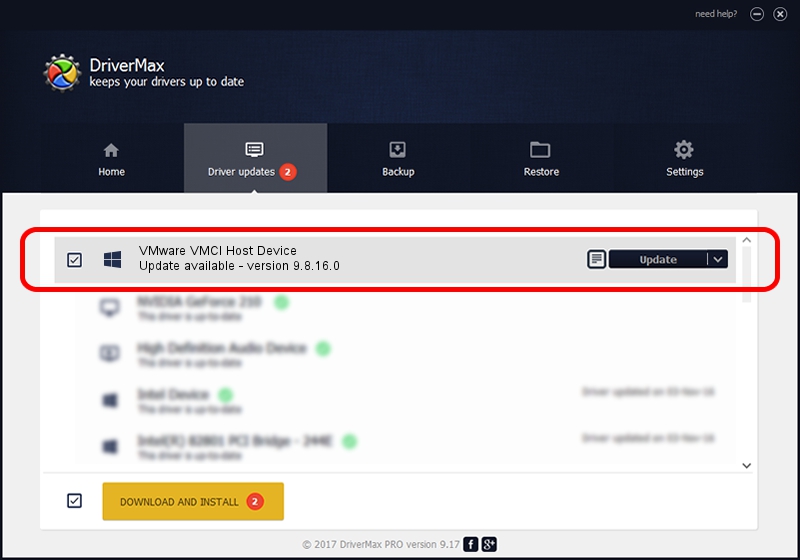Advertising seems to be blocked by your browser.
The ads help us provide this software and web site to you for free.
Please support our project by allowing our site to show ads.
Home /
Manufacturers /
VMware, Inc. /
VMware VMCI Host Device /
ROOT/VMWVMCIHOSTDEV /
9.8.16.0 Jul 11, 2019
VMware, Inc. VMware VMCI Host Device - two ways of downloading and installing the driver
VMware VMCI Host Device is a Chipset device. This driver was developed by VMware, Inc.. In order to make sure you are downloading the exact right driver the hardware id is ROOT/VMWVMCIHOSTDEV.
1. VMware, Inc. VMware VMCI Host Device driver - how to install it manually
- Download the setup file for VMware, Inc. VMware VMCI Host Device driver from the link below. This download link is for the driver version 9.8.16.0 dated 2019-07-11.
- Start the driver setup file from a Windows account with administrative rights. If your UAC (User Access Control) is enabled then you will have to accept of the driver and run the setup with administrative rights.
- Follow the driver installation wizard, which should be pretty easy to follow. The driver installation wizard will scan your PC for compatible devices and will install the driver.
- Shutdown and restart your computer and enjoy the new driver, it is as simple as that.
This driver was installed by many users and received an average rating of 3.9 stars out of 37269 votes.
2. How to use DriverMax to install VMware, Inc. VMware VMCI Host Device driver
The most important advantage of using DriverMax is that it will install the driver for you in the easiest possible way and it will keep each driver up to date, not just this one. How can you install a driver with DriverMax? Let's follow a few steps!
- Start DriverMax and press on the yellow button that says ~SCAN FOR DRIVER UPDATES NOW~. Wait for DriverMax to analyze each driver on your PC.
- Take a look at the list of available driver updates. Search the list until you locate the VMware, Inc. VMware VMCI Host Device driver. Click the Update button.
- That's all, the driver is now installed!

Sep 2 2024 2:45PM / Written by Daniel Statescu for DriverMax
follow @DanielStatescu