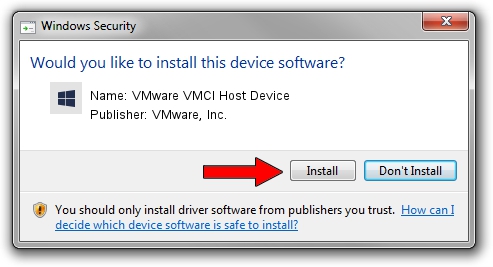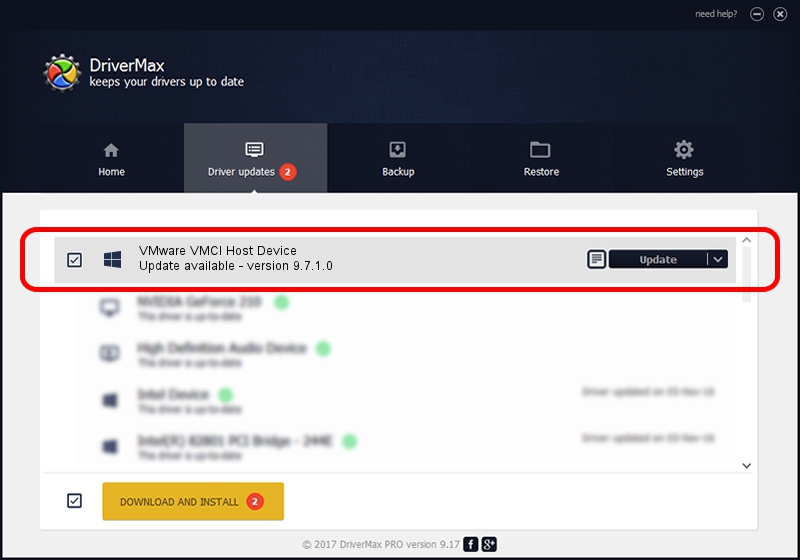Advertising seems to be blocked by your browser.
The ads help us provide this software and web site to you for free.
Please support our project by allowing our site to show ads.
Home /
Manufacturers /
VMware, Inc. /
VMware VMCI Host Device /
ROOT/VMWVMCIHOSTDEV /
9.7.1.0 Aug 14, 2014
VMware, Inc. VMware VMCI Host Device driver download and installation
VMware VMCI Host Device is a Chipset device. The Windows version of this driver was developed by VMware, Inc.. In order to make sure you are downloading the exact right driver the hardware id is ROOT/VMWVMCIHOSTDEV.
1. VMware, Inc. VMware VMCI Host Device - install the driver manually
- Download the driver setup file for VMware, Inc. VMware VMCI Host Device driver from the link below. This is the download link for the driver version 9.7.1.0 dated 2014-08-14.
- Start the driver setup file from a Windows account with the highest privileges (rights). If your UAC (User Access Control) is running then you will have to confirm the installation of the driver and run the setup with administrative rights.
- Follow the driver installation wizard, which should be pretty easy to follow. The driver installation wizard will scan your PC for compatible devices and will install the driver.
- Shutdown and restart your computer and enjoy the updated driver, as you can see it was quite smple.
The file size of this driver is 48582 bytes (47.44 KB)
Driver rating 4.2 stars out of 23381 votes.
This driver is compatible with the following versions of Windows:
- This driver works on Windows 2000 32 bits
- This driver works on Windows Server 2003 32 bits
- This driver works on Windows XP 32 bits
- This driver works on Windows Vista 32 bits
- This driver works on Windows 7 32 bits
- This driver works on Windows 8 32 bits
- This driver works on Windows 8.1 32 bits
- This driver works on Windows 10 32 bits
- This driver works on Windows 11 32 bits
2. Installing the VMware, Inc. VMware VMCI Host Device driver using DriverMax: the easy way
The advantage of using DriverMax is that it will install the driver for you in the easiest possible way and it will keep each driver up to date. How easy can you install a driver using DriverMax? Let's take a look!
- Start DriverMax and push on the yellow button that says ~SCAN FOR DRIVER UPDATES NOW~. Wait for DriverMax to analyze each driver on your computer.
- Take a look at the list of driver updates. Scroll the list down until you locate the VMware, Inc. VMware VMCI Host Device driver. Click the Update button.
- That's it, you installed your first driver!

Dec 21 2023 5:25PM / Written by Daniel Statescu for DriverMax
follow @DanielStatescu