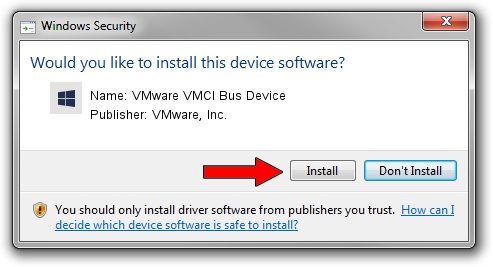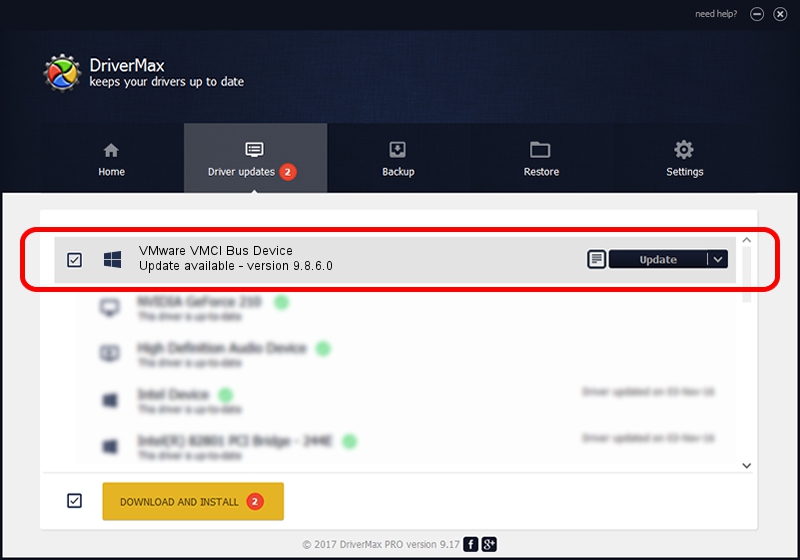Advertising seems to be blocked by your browser.
The ads help us provide this software and web site to you for free.
Please support our project by allowing our site to show ads.
Home /
Manufacturers /
VMware, Inc. /
VMware VMCI Bus Device /
PCI/VEN_15AD&DEV_0740 /
9.8.6.0 May 25, 2016
VMware, Inc. VMware VMCI Bus Device - two ways of downloading and installing the driver
VMware VMCI Bus Device is a Chipset hardware device. This driver was developed by VMware, Inc.. In order to make sure you are downloading the exact right driver the hardware id is PCI/VEN_15AD&DEV_0740.
1. VMware, Inc. VMware VMCI Bus Device driver - how to install it manually
- Download the driver setup file for VMware, Inc. VMware VMCI Bus Device driver from the link below. This download link is for the driver version 9.8.6.0 released on 2016-05-25.
- Run the driver setup file from a Windows account with administrative rights. If your User Access Control Service (UAC) is enabled then you will have to confirm the installation of the driver and run the setup with administrative rights.
- Follow the driver setup wizard, which should be pretty easy to follow. The driver setup wizard will analyze your PC for compatible devices and will install the driver.
- Shutdown and restart your computer and enjoy the new driver, it is as simple as that.
Driver rating 3.1 stars out of 59152 votes.
2. Installing the VMware, Inc. VMware VMCI Bus Device driver using DriverMax: the easy way
The advantage of using DriverMax is that it will install the driver for you in the easiest possible way and it will keep each driver up to date, not just this one. How easy can you install a driver with DriverMax? Let's follow a few steps!
- Open DriverMax and click on the yellow button that says ~SCAN FOR DRIVER UPDATES NOW~. Wait for DriverMax to scan and analyze each driver on your PC.
- Take a look at the list of detected driver updates. Scroll the list down until you locate the VMware, Inc. VMware VMCI Bus Device driver. Click the Update button.
- That's all, the driver is now installed!