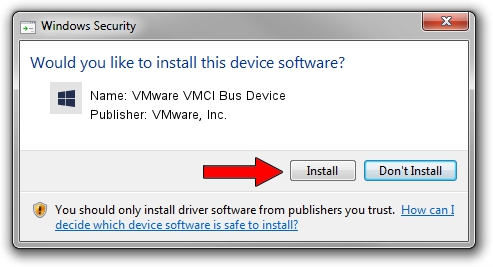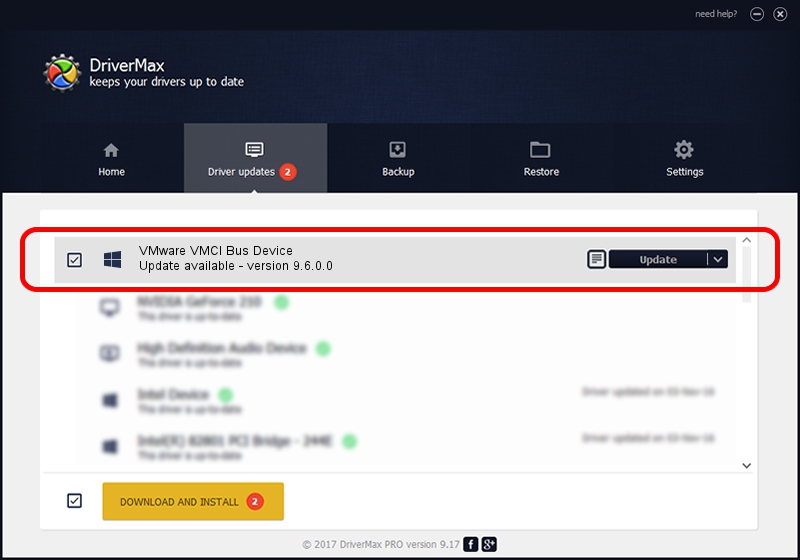Advertising seems to be blocked by your browser.
The ads help us provide this software and web site to you for free.
Please support our project by allowing our site to show ads.
Home /
Manufacturers /
VMware, Inc. /
VMware VMCI Bus Device /
PCI/VEN_15AD&DEV_0740 /
9.6.0.0 Sep 06, 2013
VMware, Inc. VMware VMCI Bus Device - two ways of downloading and installing the driver
VMware VMCI Bus Device is a Chipset device. This driver was developed by VMware, Inc.. The hardware id of this driver is PCI/VEN_15AD&DEV_0740; this string has to match your hardware.
1. How to manually install VMware, Inc. VMware VMCI Bus Device driver
- Download the setup file for VMware, Inc. VMware VMCI Bus Device driver from the location below. This download link is for the driver version 9.6.0.0 dated 2013-09-06.
- Run the driver setup file from a Windows account with administrative rights. If your User Access Control Service (UAC) is running then you will have to accept of the driver and run the setup with administrative rights.
- Follow the driver setup wizard, which should be pretty straightforward. The driver setup wizard will analyze your PC for compatible devices and will install the driver.
- Restart your PC and enjoy the fresh driver, as you can see it was quite smple.
This driver received an average rating of 3.1 stars out of 92924 votes.
2. How to use DriverMax to install VMware, Inc. VMware VMCI Bus Device driver
The advantage of using DriverMax is that it will setup the driver for you in just a few seconds and it will keep each driver up to date, not just this one. How can you install a driver with DriverMax? Let's see!
- Start DriverMax and click on the yellow button that says ~SCAN FOR DRIVER UPDATES NOW~. Wait for DriverMax to scan and analyze each driver on your PC.
- Take a look at the list of detected driver updates. Search the list until you locate the VMware, Inc. VMware VMCI Bus Device driver. Click on Update.
- That's it, you installed your first driver!

Jun 24 2016 1:47PM / Written by Andreea Kartman for DriverMax
follow @DeeaKartman